Why Can’t I Lock An Image In Mac Pages?
Recently I saw a lot of complaints about the locking function in Mac Pages. People complained about not being able to lock the images in place. I used to have this problem before and I understand the frustration.
So today I write this article in the hope to offer an answer as to why you can’t lock an image in Mac Pages and how to fix it.
The Reasons You Cannot Lock An Image
The number one reason you cannot lock an image is that the image is set to move-with-text mode. You must put the image in stay-on-page mode before you can lock it.
Which mode is your image set to? How do you know? It’s simple. You first click on the image. Then you click the Format icon near the upper right corner of the screen. Next you click the Arrange tab. And you check the Object Replacement. If the Move-with-Text option is selected, you must click the Stay-with-Page option.
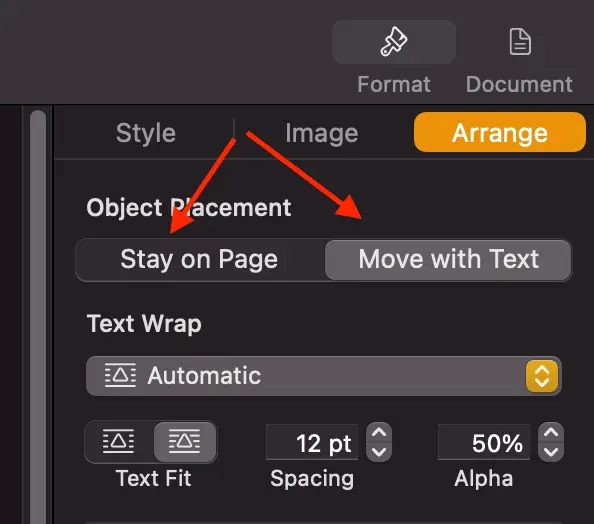
The second reason is that the document is corrupted. This happens rarely. But it does happen from time to time. The best way to fix this is to save the document, and to close the Mac Pages app completely. Then you reopen the Mac Pages, open the document, and try to lock the image again.
How To Lock An Image In Mac Pages
In case the solutions above don’t help you, and you want to start over. But you want to do it properly this time. Then you should use the steps below.
- Click the image
- Click the Format icon
- Click the Arrange tab
- Click the Stay on Page option
- Click the Lock button
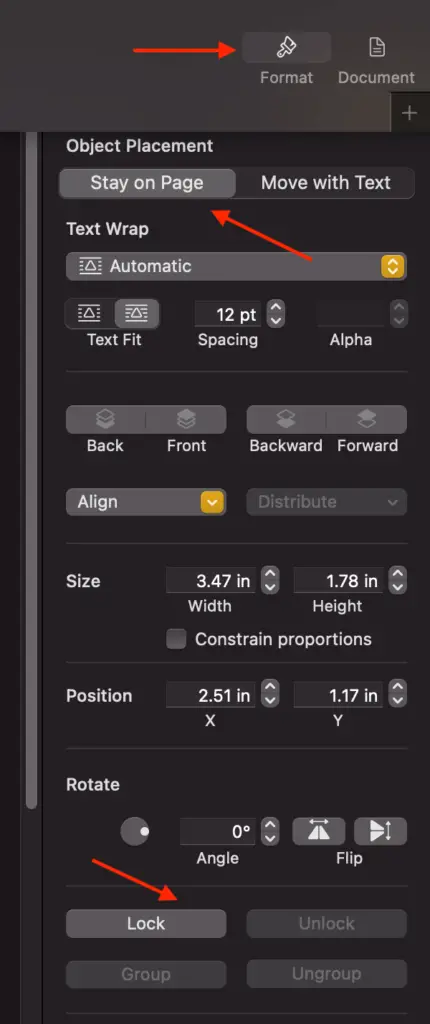
The most important step in this instruction is to set the Object Replacement to Stay-on-Page mode. Without this step, the lock button is inactive and you cannot lock your image.