How to ungroup pages in one section in Mac Pages?
Every time I add a new page to my Mac Pages document, that new page is added to an existing section. However, all the pages in the same section must have the same format. If I want to change the format of a single page, I cannot do it without changing other pages in the same section. Therefore, I must separate that single page into a separate section.
The only way to ungroup the pages in one section is to use the Section Break feature. You see this option when you click the Insert menu. However, the Section Break feature isn’t easy to use. In case you run into problems when trying to ungroup a page in a section, you will find help in the instructions below.
01. How to display the Page Thumbnails?
The easiest way to work with pages and sections in Mac Pages is the Page Thumbnails. The Page Thumbnails is like a bird view to your entire document in Pages.
The steps below will show you how to display the Page Thumbnails.
- Click the View icon
- Click the Page Thumbnails button
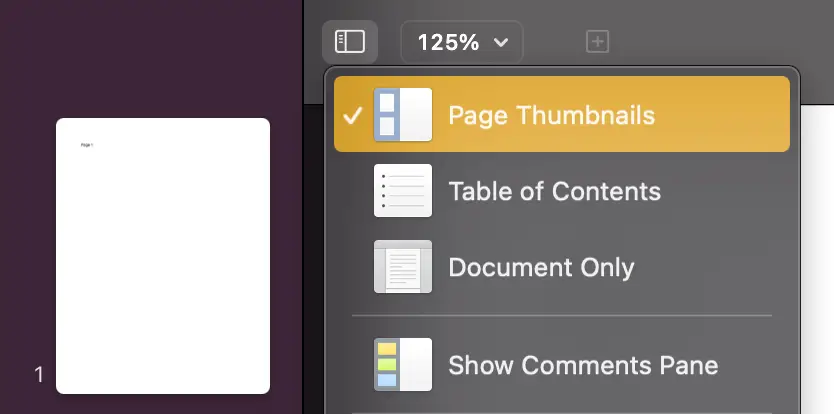
You will be able to see all the pages of your document in the Page Thumbnails. Click on one page in the Page Thumbnails. The selected page is highlighted with a strong orange color. And the section where the selected page belongs is highlighted with a light orange color. And this section can cover one or multiple pages.
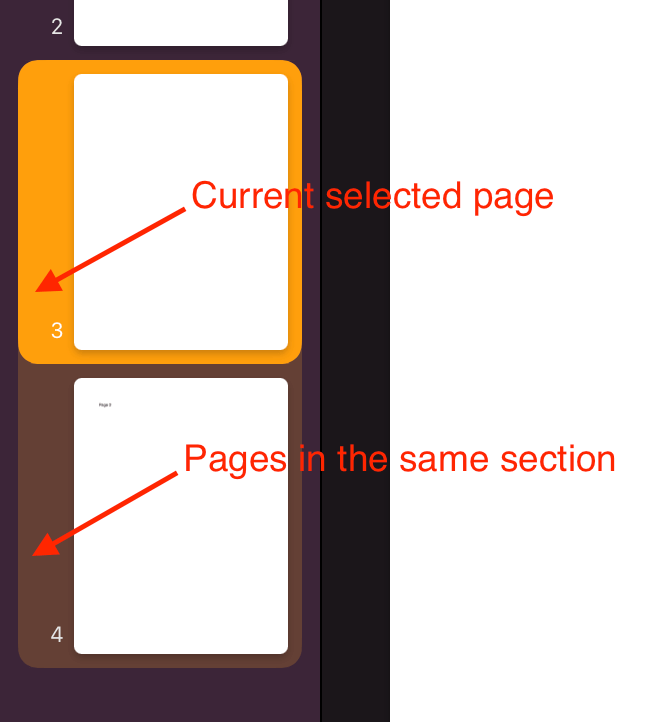
02. Why is the section break option greyed out?
Now let’s assume my section has three pages. And I want to break those three pages into three sections. Each section has only one page.
You can achieve this by clicking the Insert menu and clicking the Section Break option. But you may see that the Section Break option is greyed out. You cannot click it.
That’s because the cursor isn’t on the page. The solution is simple. You click on the page first so that the cursor appears on the page. Then the Section Break option is available and activated.
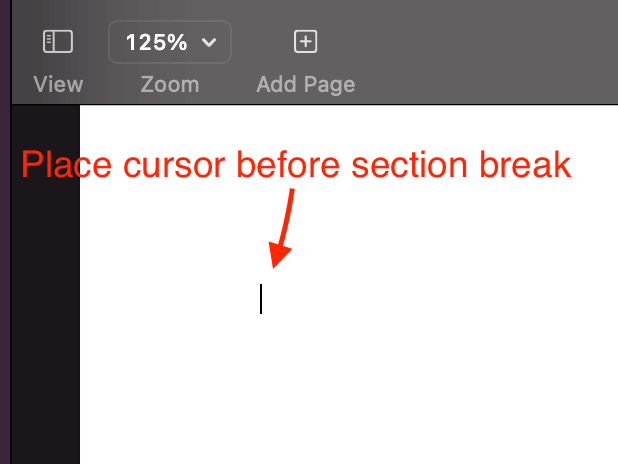
03. How to remove the blank page after inserting a section break?
After you insert a Section Break, Mac Pages puts other pages after into a separate section and inserts a blank page at the beginning of the section.I don’t want that blank page. I guess you don’t want it either. So how do I remove that page?
The easiest way is to place the cursor at the beginning of the page after the blank page, then hit the delete button. The blank page will disappear.
You shouldn’t place the cursor at the beginning of the blank page and hit the delete button. The blank page will disappear by doing so. But you unintentionally unite the two sections into one, which isn’t what you want.