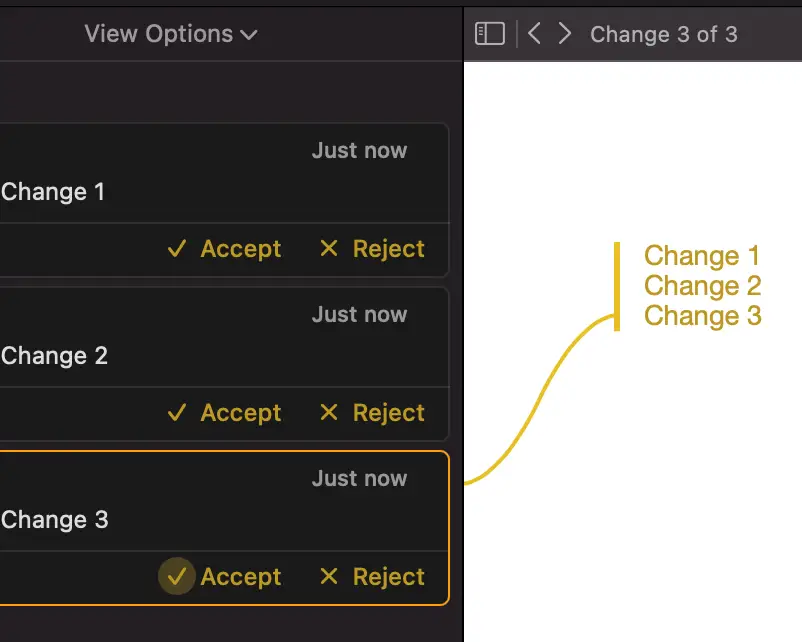Is there a track changes features on Pages
My friend asked me to edit his essay yesterday. He is not an English native speaker. So he made a lot of mistakes. And I made a lot of corrections.
Later on I could not remember what I added to his essay, what I changed, and what I deleted from his essay. It would be nice to have a change tracker tool so that I can show him his mistakes and how I corrected those.
Luckily, Mac Pages has that track changes feature. It is very useful in situations like the above. The detailed instructions on how to use the track changes are below.
01. How to enable the track changes in Pages on Mac?
By default the track changes feature is not shown on your Pages screen. You must enable it and turn it on. You will find the Track Changes option in the Edit menu. The steps to enable the track changes are below.
- Click the Edit menu
- Click the Track Changes option
- Make sure the Track Changes feature is on
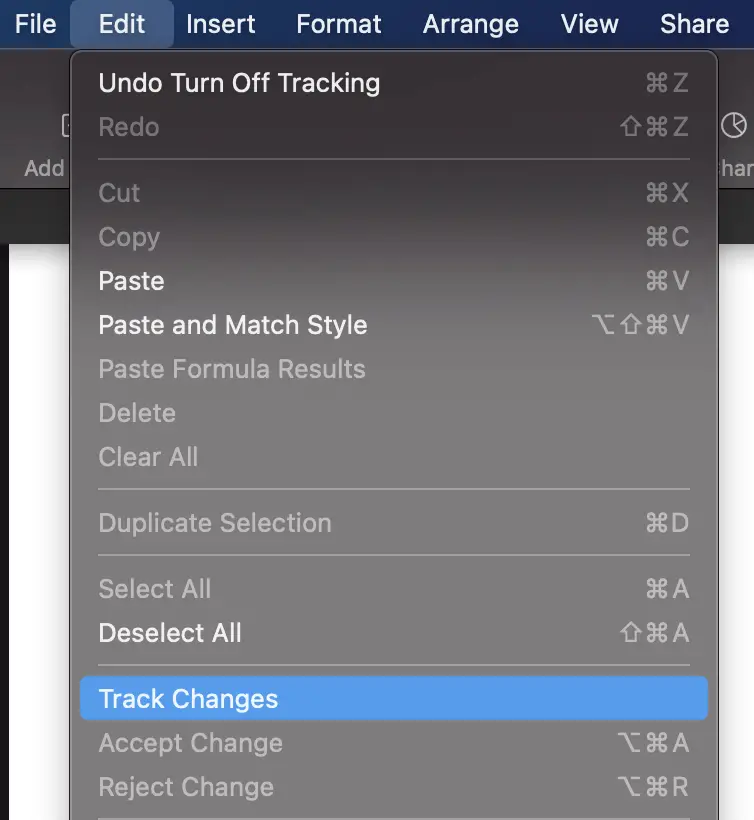

After the track change feature is turned on, any change you make to the existing document is recorded and saved. Mac Pages applies a Markup to each change until the change is finally accepted or rejected.
The color of the markup is default to yellow. However, if you have multiple people editing the document at the same time, each person’s markup has a different color.
Normally Mac Pages shows you all the changes including those texts being deleted. You see those texts in deletion being strikethrough. However, you have the option to hide those texts by clicking the Markup Without Deletions option in the gear icon menu next to the On label.
Mac Pages has a dedicated screen to display all the changes on your document. In case you lose track of all the changes, you simply open this screen. You simply click the icon below to show the comments and changes.
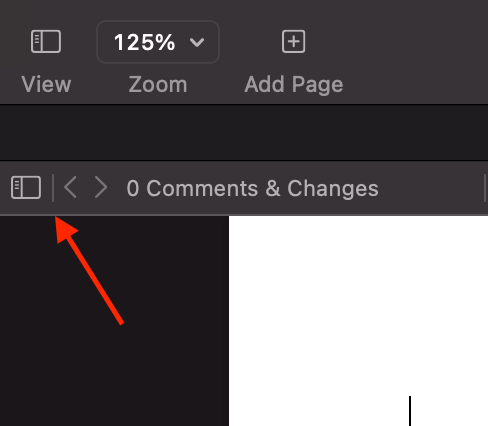
02. How to print all the track changes in Pages on Mac?
If you haven’t accepted or rejected any change, Mac Pages prints all the changes on the document with the markups.
Once you accept or reject the changes, the changes disappear from your document and don’t show up on the printing papers. Therefore, don’t accept or reject the changes if you want to print out all the track changes in Pages.
03. How to print without track changes in Pages on Mac?
The only way to get rid of the track changes on your print is to reject the changes before you print. But this is not what you want. You want to print without the changes, then continue looking at the changes in Pages.
The solution is to make a copy of your existing document for only printing purposes. Then you reject all the changes in the copy and print out your document. And don’t forget to delete the copy after you are done printing.
04. How to create multiple changes while the track changes feature is on?
Once I start typing, Mac Pages considers my whole essay as one change. I cannot create multiple changes or a list of changes by hitting the enter key. But I found a trick to do so.
I switch off the track changes once I’m done with a change. Then I switch on the track changes when I’m ready to create the next change.
In the below example, you can see I have a list of multiple changes even though I type all the texts continuously.