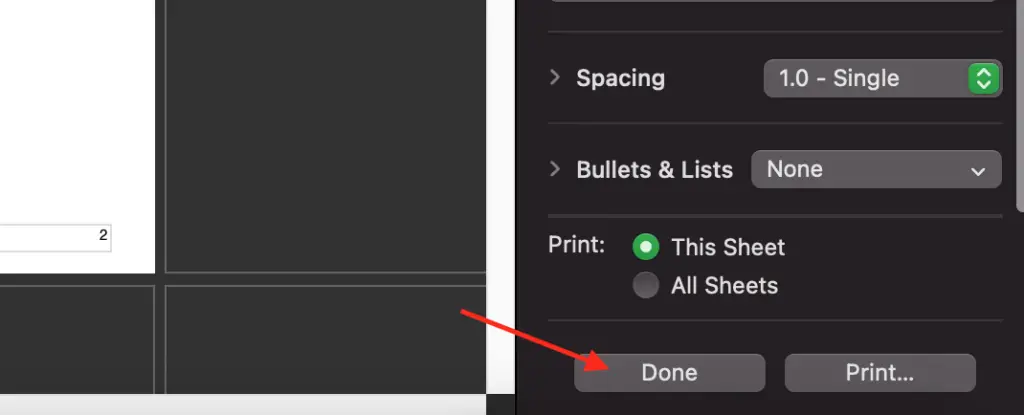How to insert page numbers in Mac Numbers
You want to insert page numbers to your sheet. But the page number option under the insert menu is greyed out. What can you do?
Here is the secret. Mac Numbers allows you to insert the page numbers only in the print preview mode. The steps below will help you get to it.
- Step 1: Click File menu > Click Print…
- Step 2: Click the area at the bottom of the page for the page numbers
- Step 3: Click Insert menu > Click Page Number
The detailed instruction is below.
How to switch to print preview mode in Mac Numbers?
You click the File menu, then click the Print… option.
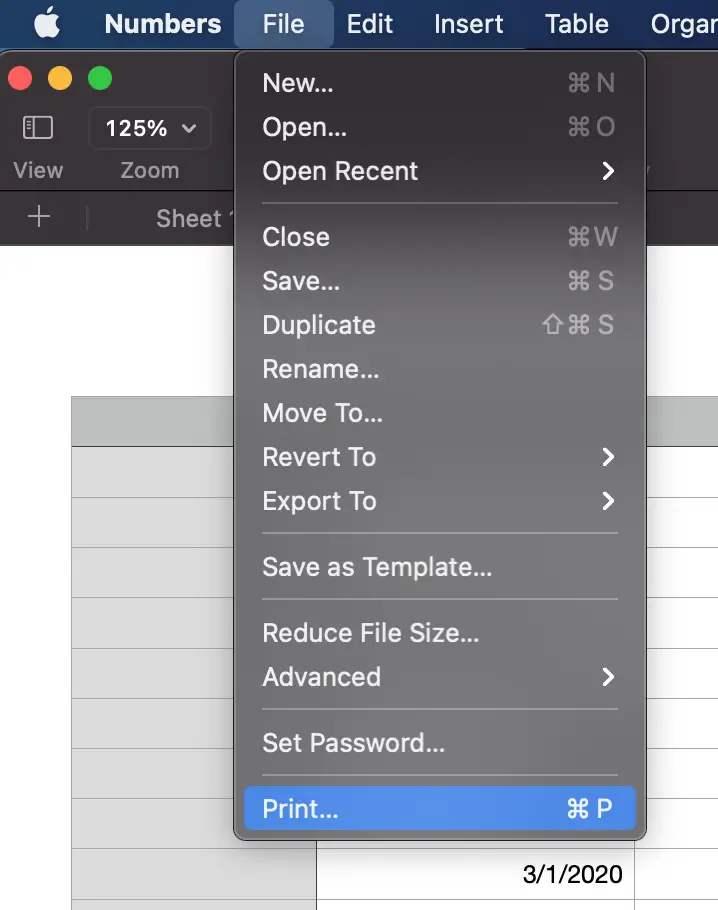
Intuitively you only use the print preview mode before you are about to print your sheets on papers. But in Mac Numbers the print preview mode allows you to use some features that you cannot in the spreadsheet mode. For example, insert page number, page count, date and time.
Where can you insert the page number on the Mac Numbers page?
You can only insert the page number in the page header area or the page bottom area. In each area, you can place the page number to the left, the center, or the right of the page.
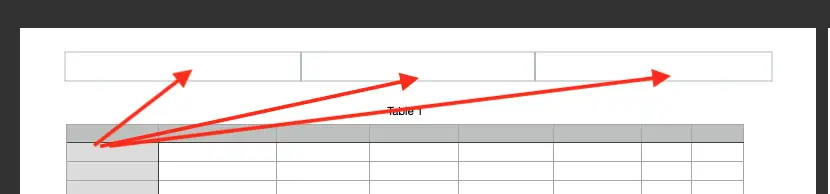

Do you have to type a page number for every page?
Mac Numbers will auto insert a page number on every page for you. And the number will increase after each page. You just need to tell Mac number where to insert the page number.
How to switch to Spreadsheet mode in Mac Numbers?
After you are done with the print preview mode, you click the Done button on the right side of the screen to come back to the spreadsheet mode.