How to hide & unhide rows columns in Mac Numbers
1. How to hide rows in Mac Numbers?
The steps you must do to hide your rows in Mac Numbers are below.
- Select the rows you want to hide
- Right click and select “Hide Selected Rows”
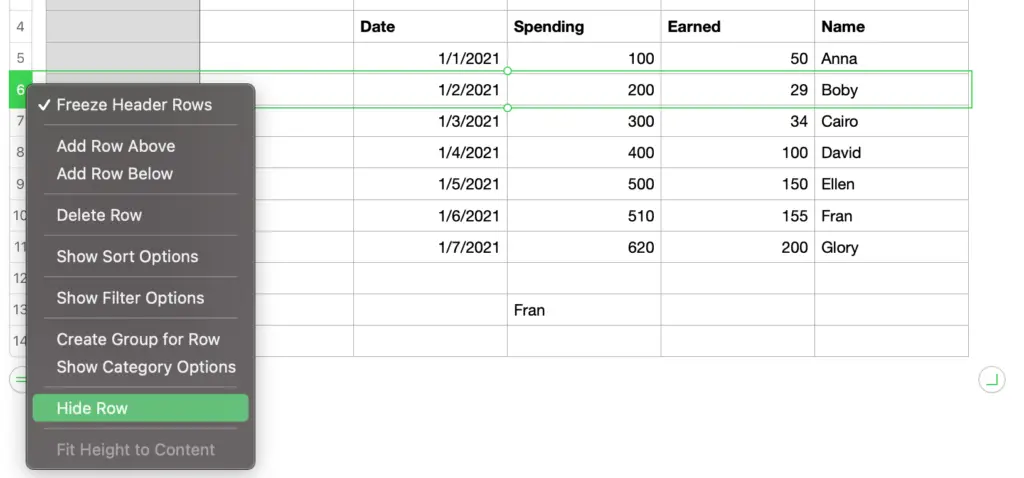
Please note that the rows that are hidden are not affected by any modification you make to your sheet. For example, I have a table for dates and spending amounts. Each row represents a date. If I add the earning amount to each row while hiding some rows, the hidden rows won’t have any data.
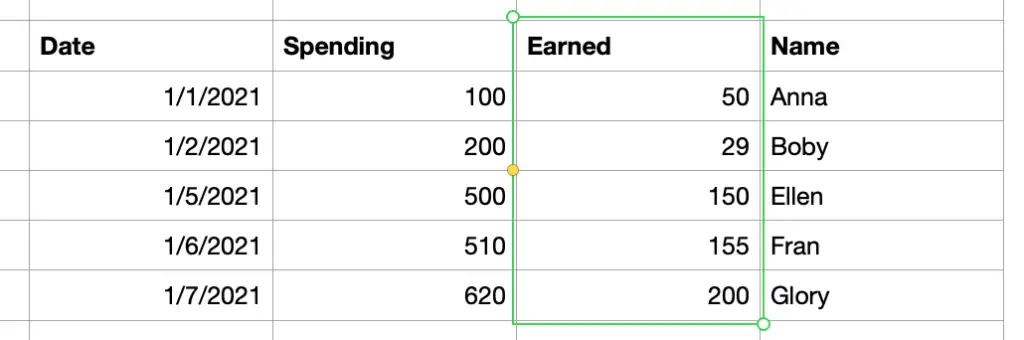
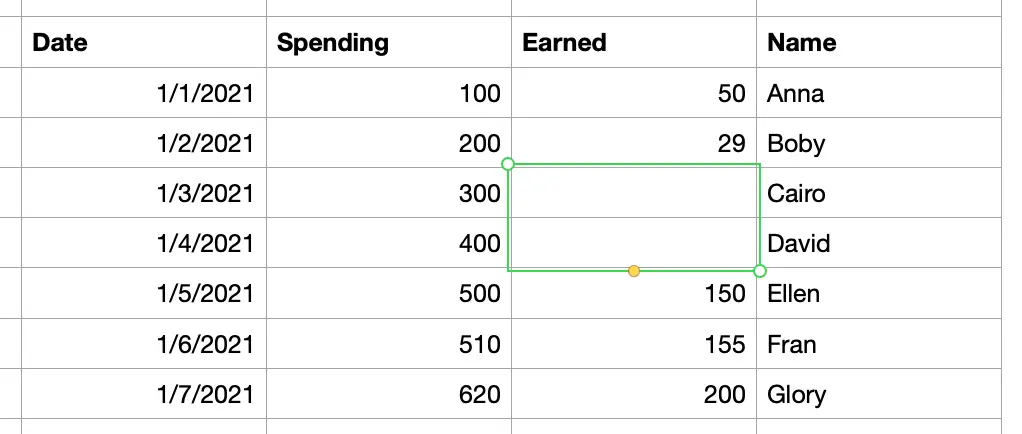
2. How to unhide rows in Mac Numbers?
The steps you must do to unhide the hidden rows in Mac Numbers are below
- Select any rows next to the hidden rows
- Right click and select “Unhide All Rows” or “Unhide Rows 6-7”
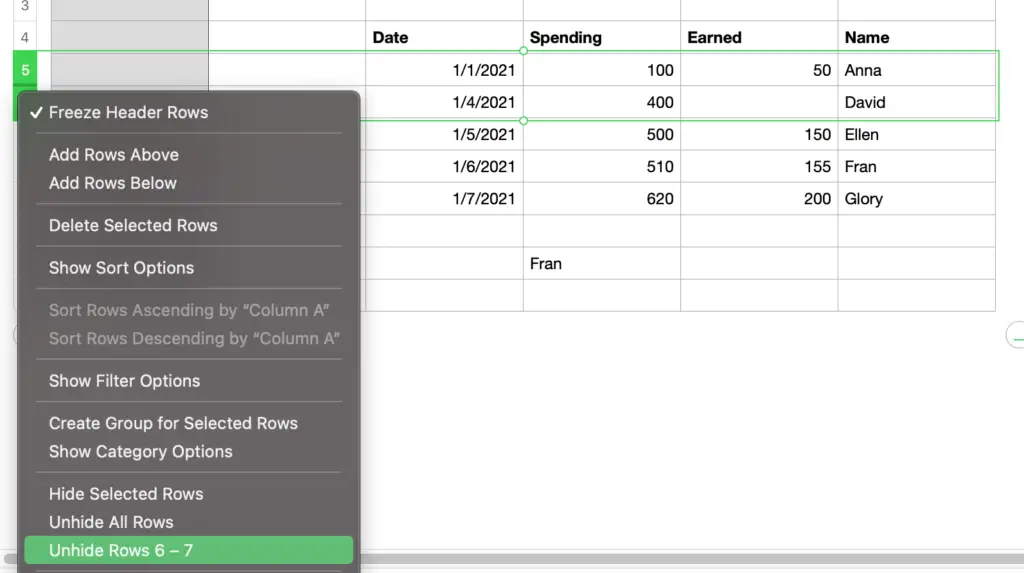
The number 6-7 will change depending on the hidden rows in your Numbers sheet. But if you select the rows too far away from your hidden rows, then Mac Numbers only shows you the “Unhide All Rows” option.
3. How to hide columns in Mac Numbers?
The steps you must do to hide your columns in Mac Numbers are below.
- Select the columns you want to hide
- Right click and select “Hide Selected Columns”
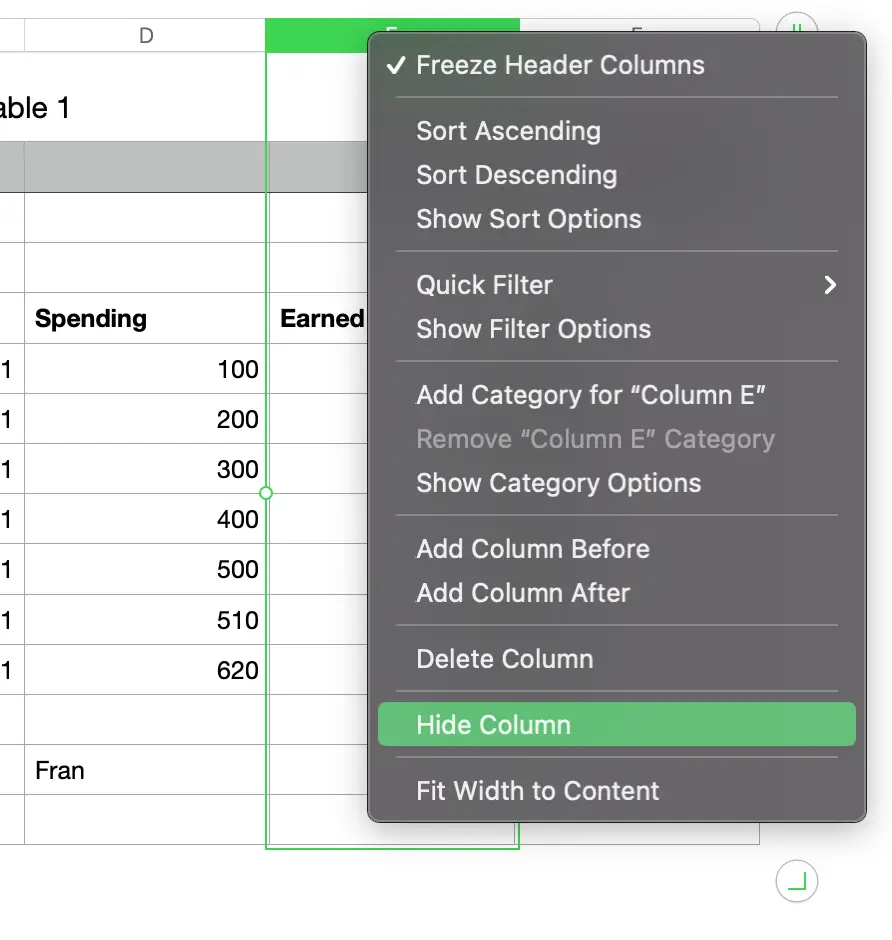
4. How to unhide columns in Mac Numbers?
The steps you must do to unhide the hidden columns in Mac Numbers are below
- Select any columns next to the hidden columns
- Right click and select “Unhide All Columns” or “Unhide Column D”
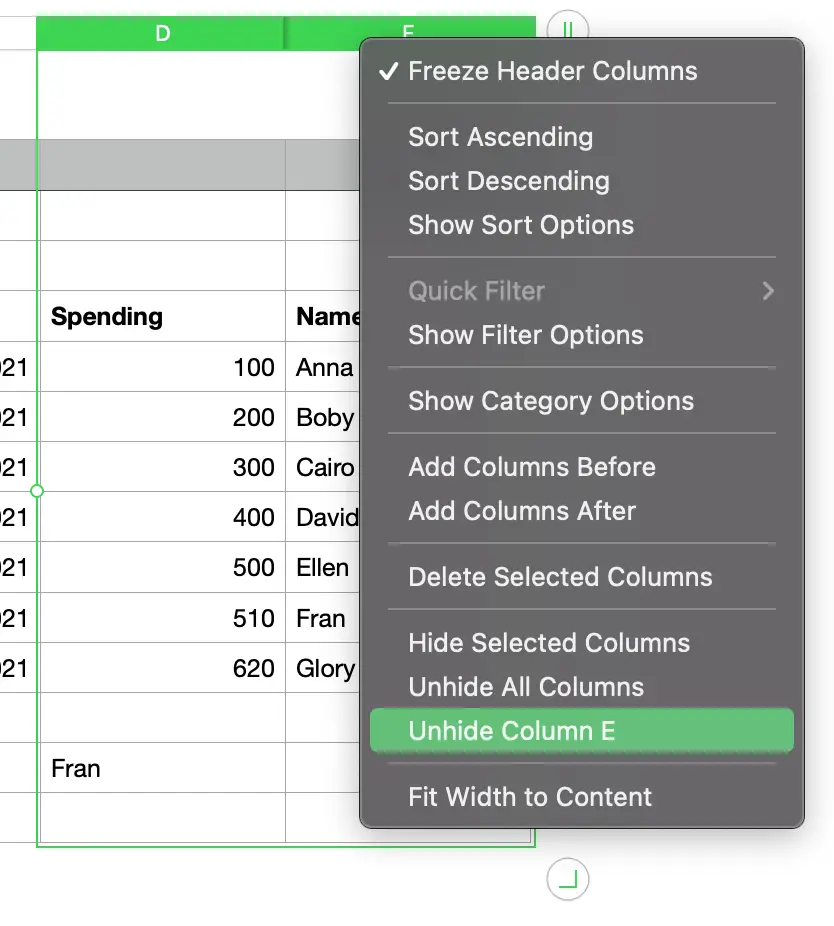
The column D will change depending on the hidden columns in your Numbers sheet. But if you select the columns that are one or two columns away from your hidden columns, then Mac Numbers only shows you the “Unhide All Columns” option.