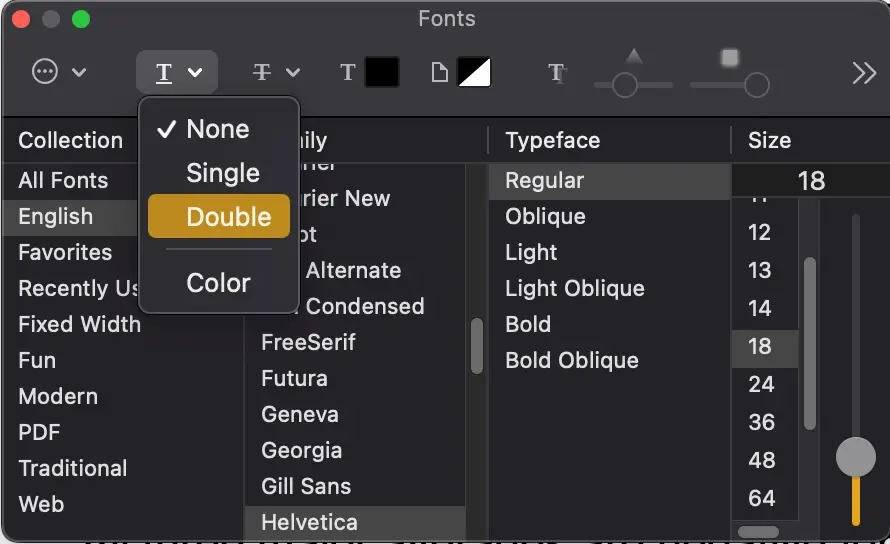How to change underline color in Mac Pages?
Normally when you hit the underline text button, the underline has the same color as the text does. If this underlined color and style doesn’t catch attention, you always have the option to change them. You will find the instructions to change the underline color and style below.
How to change underline color in Mac Pages?
You always have to select the text you want to underline before you make any change to the underline color.
After you select the text, you must open the Fonts screen. This Fonts screen is very different from the Font area in the Format button. Basically it has more font and style options for you to choose from.
The instruction below will show you how to open the Fonts screen.
- Click the Format menu
- Click the Font option
- Click the Show Fonts option
- Or you can use the key shortcut Command + T
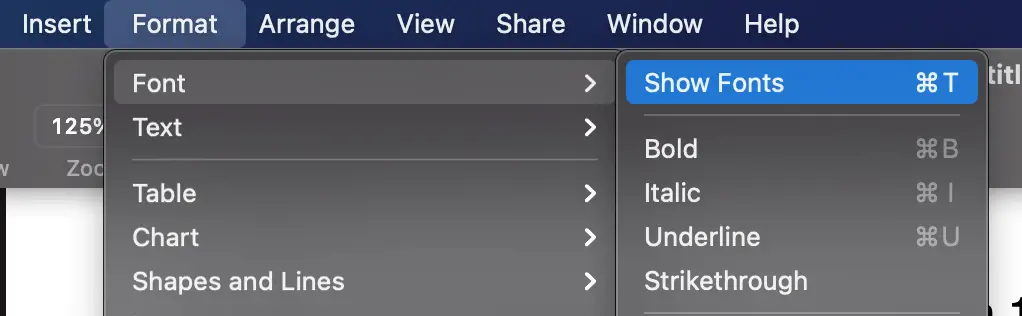
On the Fonts screen, you look for the icon with the T image. You see the Color option at the bottom of the menu once you click the icon. Then you can select a different color for your under line.
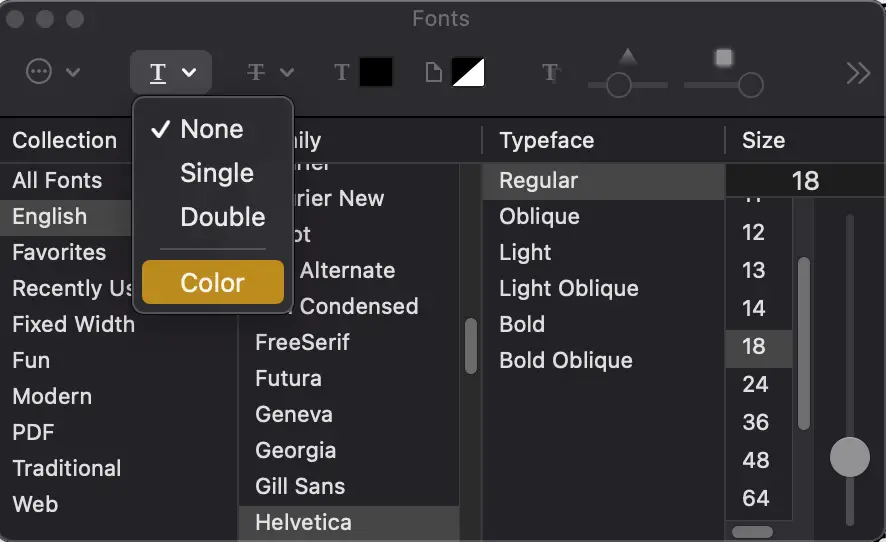

How to double underline in Mac Pages?
The Fonts screen not only allows you to change the underline color, but also allows you to change the underline style. Instead of a single under line, you can have double under lines. The steps are below.
- Click the underlined T icon
- Click the Double option