How to change text-to-speech reading voice in Pages?
A few weeks ago I installed the MacOS Big Sur. For some reason, the text-to-speech reading voice in my Mac Pages also changed. My favorite Samanta voice was replaced by an awful robotic voice. I wanted to change it back.
Let me tell you an interesting fact. Even though you play the text-to-speech voice in Mac Pages, Mac Pages has no setting to control the voice.
In order to change the voice you must go to the Accessibility setting in the System Preferences menu. The spoken content menu is where you make changes to the speech voice. The changes will affect the Mac Pages app and many other apps in the MacOS.
Anyways, let me show you the steps to navigate to that spoken content menu.
- Click the Apple icon on the left upper corner of the screen
- Click the System Preferences… option
- Click the Accessibility icon
- Click the Spoken Content
- Then you select your favorite voice on the System Voice dropdown menu
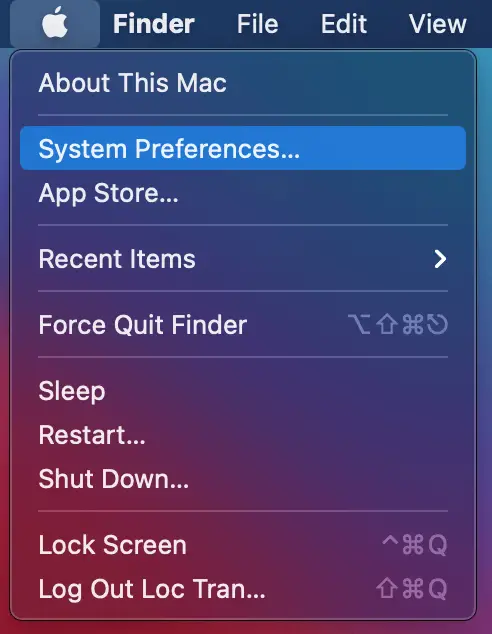
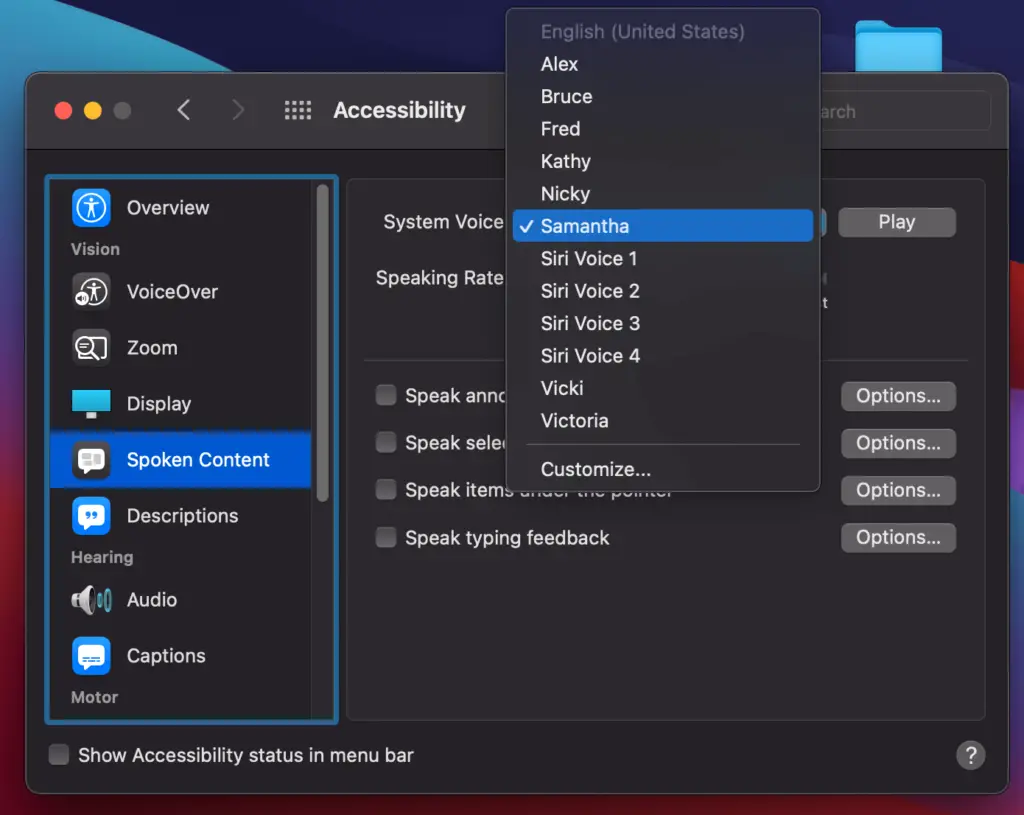
Why can’t I select a text-to-speech voice?
After I select Samantha’s voice, for some reason my MacOS changes it back to Alex’s voice. It seems like Samantha’s voice isn’t available. I cannot select Nicky’s voice either. Why does MacOS show the text-to-speech voices that are not selectable?
After a little bit of research, I found the answer. The MacOS installation sometimes breaks the voice data in your computer. In my situation, the voice data of Samantha and Nicky is broken. My MacOS sees the data and displays it, but cannot read it.
Fortunately, I can redownload the voice data to fix the broken one on my computer, and fix Samantha’s voice. I perform this task in the Customize of the System Voice drop down menu. The steps are as follows:
- Select Customize… in the System Voice menu
- Tick the voices that you want to download data
- Click the OK button
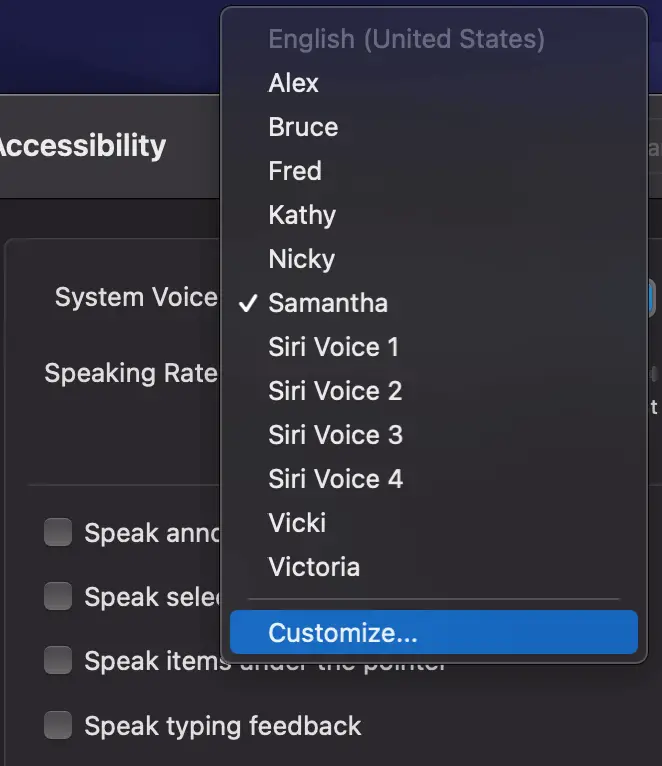
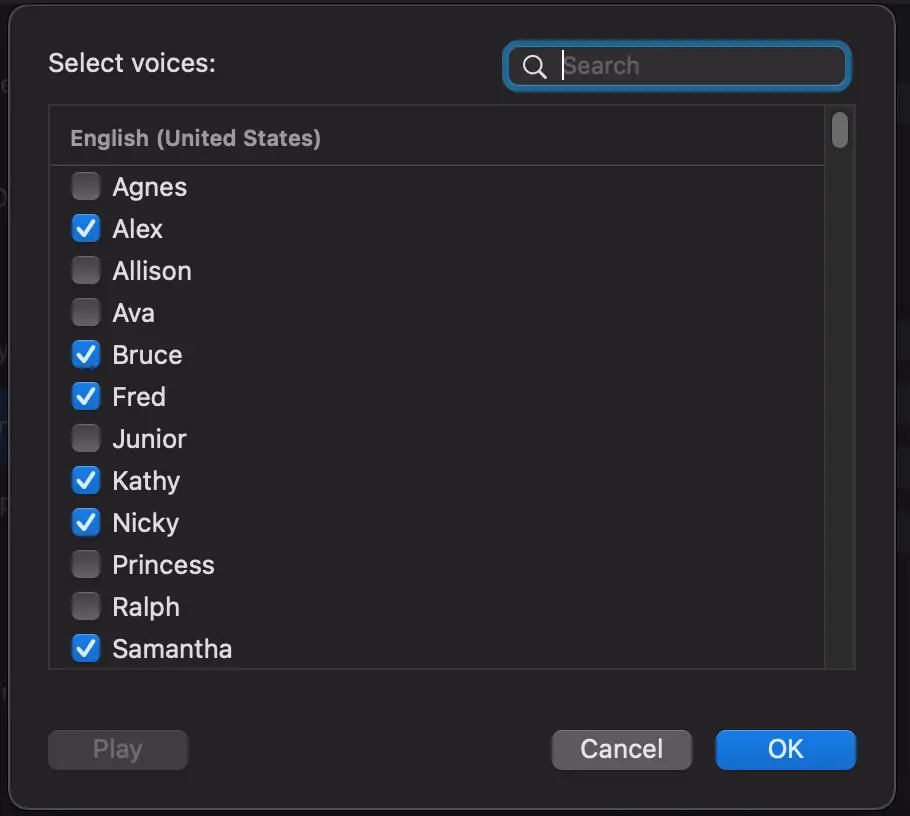
After the OK button, MacOS starts downloading the data. You wait until the download completes, then select your favorite voice in the System Voice. It will work.