How to add a disclaimer to your Wix site?
A very funny friend of mine opened his private blog to the public yesterday. A lot of good stories. Many of them are for adults only. He told me about setting up an age disclaimer on his site. That makes me think.
I build a lot of Wix sites. How would I set up a disclaimer on Wix? Any disclaimer, not just age disclaimer. And the visitors have to acknowledge the disclaimer before they enter the site. After a little research, I find out that you have two options to build such functionality: lightbox or landing page.
Both can block the visitors’ access to your site or a page on your site. The only way to bypass them is to hit that big “Confirm” button on the disclaimer.
Using a Lightbox to create disclaimer
There are two parts in setting up a Lightbox. The first part is to add a Lightbox and to make its content look like a disclaimer. The Wix Lightbox by default cannot prevent the users from seeing your site. The users can click the “X” icon to make it disappear. Or the users can click on the area outside of the Lightbox to make it disappear. The second part helps you fix this issue so that the users must click the “Confirm” button.
Add a Lightbox with disclaimer content
Follow the steps below:
- Click the Add icon
- Select the Lightbox menu
- Select the Welcome menu
- Click on a Lightbox of your liking
- Change the welcome text to your disclaimer text
- Click the Close Lightbox Button
- Click the Change Text button
- Enter “confirmation” text
![]() Click the Add icon
Click the Add icon
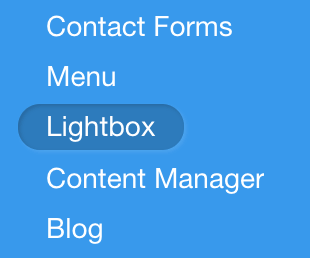 Select the Lightbox menu
Select the Lightbox menu
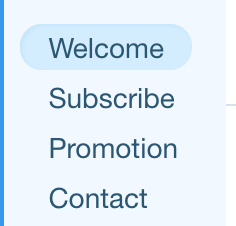 Select the Welcome menu
Select the Welcome menu
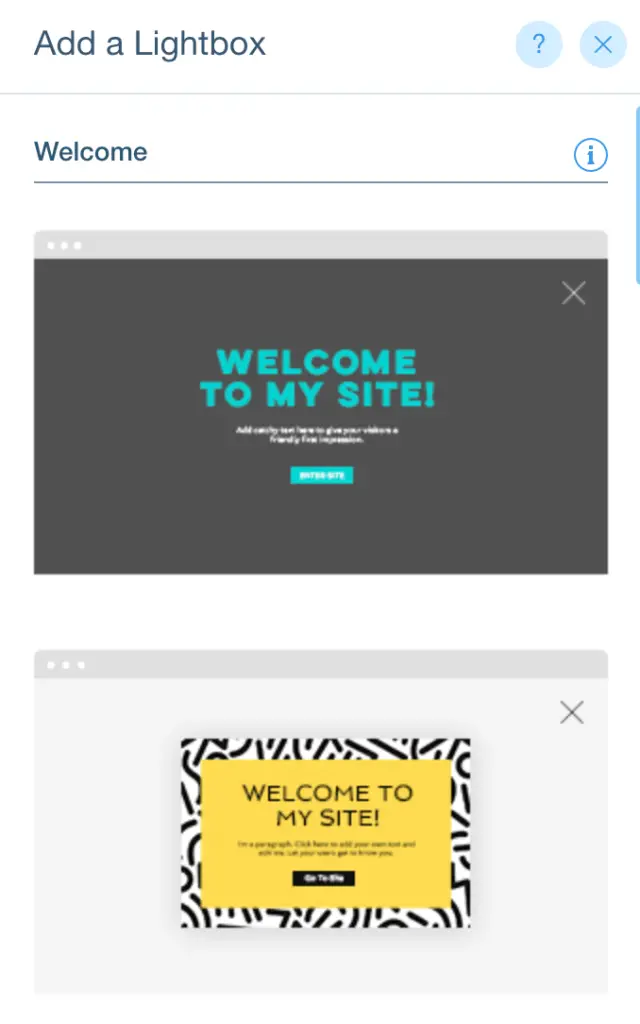 Click on the Lightbox of your liking
Click on the Lightbox of your liking
 Change the welcome text to your disclaimer text
Change the welcome text to your disclaimer text
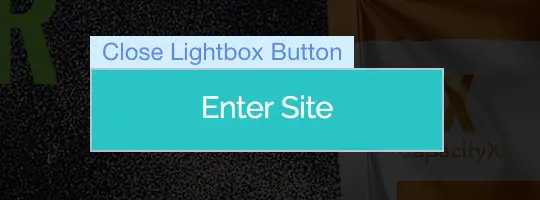 Click the Close Lightbox Button
Click the Close Lightbox Button
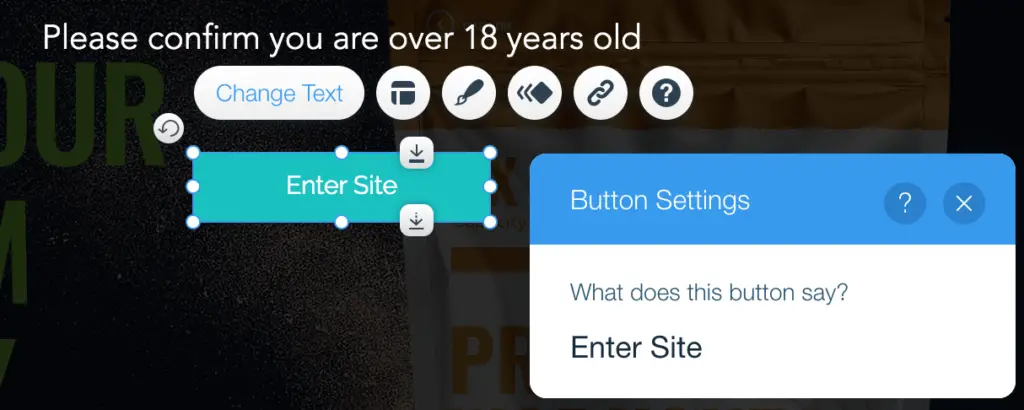 Click the Change Text button
Click the Change Text button
Configure the Lightbox to block a web page
Follow the steps below:
- Click the Setting icon
- Reduce Delay (secs) to 0
- Switch off the ‘X’ icon
- Click on the area outside of the Lightbox
- Click Set Up Overlay button
- Switch off Clicking closes lightbox
- Preview your site. The disclaimer doesn’t disappear unless clicking on Confirm button
![]() Click the Setting icon
Click the Setting icon
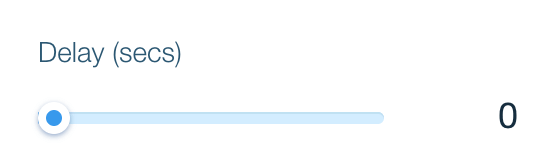 Reduce Delay (secs) to 0
Reduce Delay (secs) to 0
![]() Switch off the ‘X’ icon
Switch off the ‘X’ icon
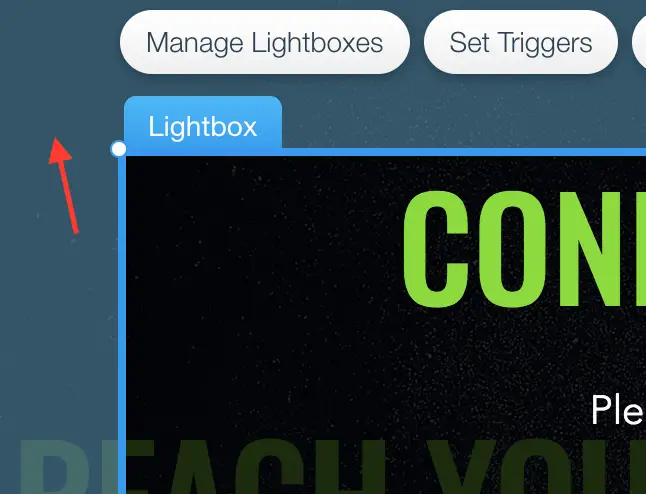 Click on the area outside of the Lightbox
Click on the area outside of the Lightbox
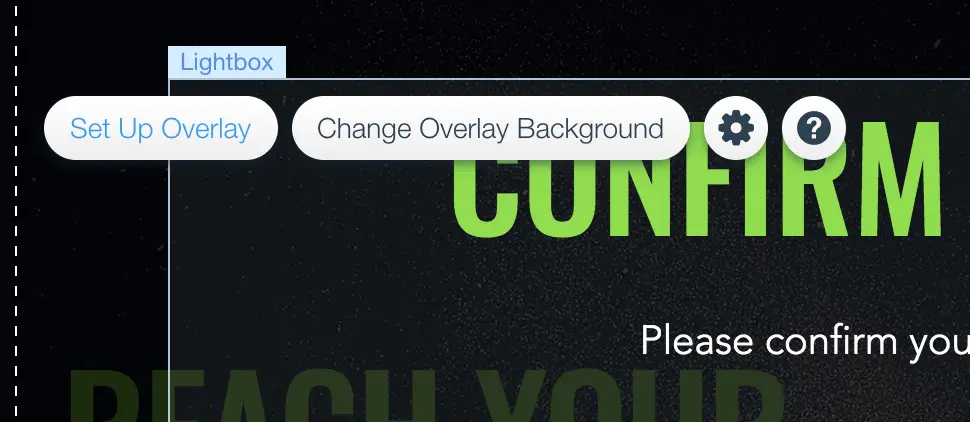 Click Set Up Overlay button
Click Set Up Overlay button
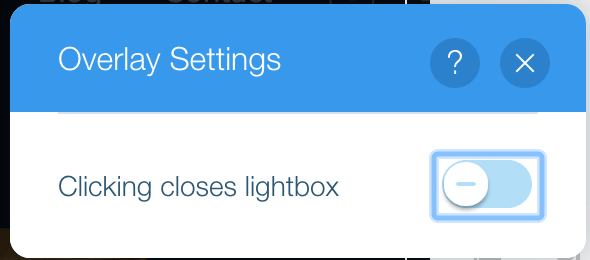 Switch off Clicking closes lightbox
Switch off Clicking closes lightbox
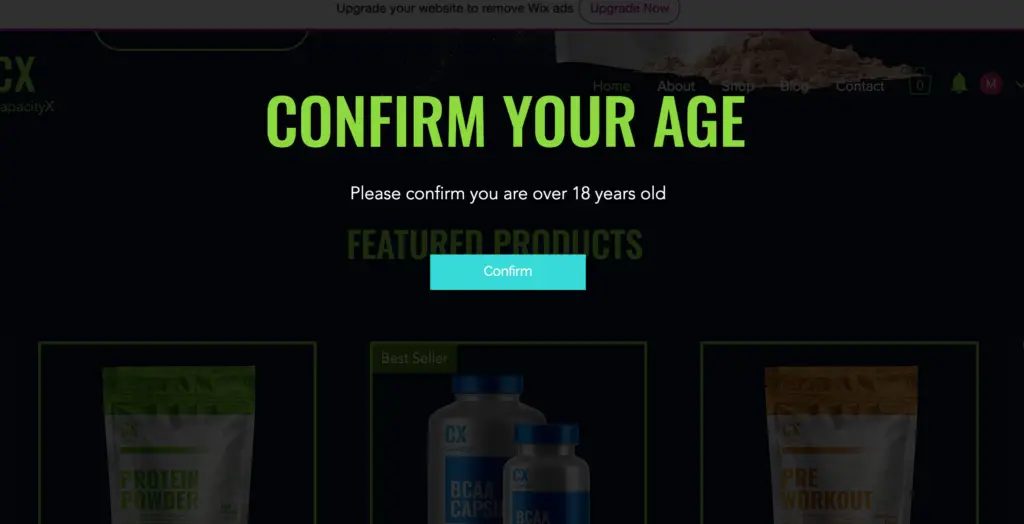 The disclaimer won’t disappear unless clicking on the Confirm button
The disclaimer won’t disappear unless clicking on the Confirm button
Using a landing page to create disclaimer
The main difference between a normal page and a landing page is that a landing page doesn’t have many navigation options. It focuses the users’ attention on the page content. Then, the users only have one navigation option from the landing page. The users either accept the terms and move forward, or leave the page. That’s why a landing page is perfect for a disclaimer.
Add a landing page
When you add a new page to your Wix site, the page has the header and the footer by default. The header and the footer allows the users to navigate away from the current page without accepting the terms. So you want to hide the header and the footer.
Also, if you want the disclaimer to be the first thing your visitors see, you must make your disclaimer page your home page.
To add a landing page, follow the steps below:
- Click the Menus & Pages icon
- Select the Site Menu option
- Click + Add Page button
- Rename the page to Disclaimer
- Click Show More icon, then click Settings
- On Page Info tab, click Set on “Make this your homepage?” option
- Click Layouts tab, select No Header & Footer option
![]() Click the Menus & Pages icon
Click the Menus & Pages icon
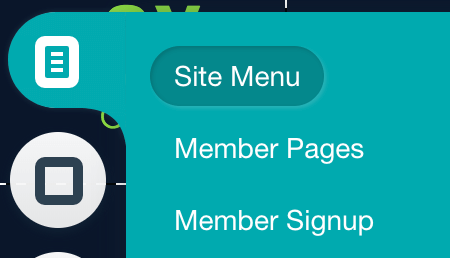 Select the Site Menu option
Select the Site Menu option
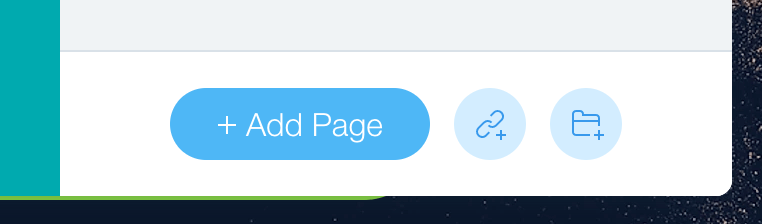 Click + Add Page button
Click + Add Page button
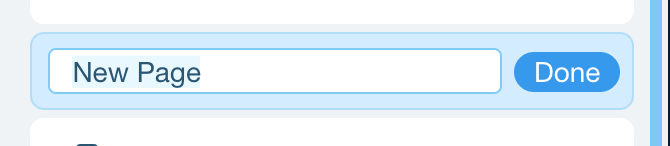 Rename the page to Disclaimer
Rename the page to Disclaimer
![]() Click Show More icon, then click Settings
Click Show More icon, then click Settings
 On Page Info tab, click Set on “Make this your homepage?” option
On Page Info tab, click Set on “Make this your homepage?” option
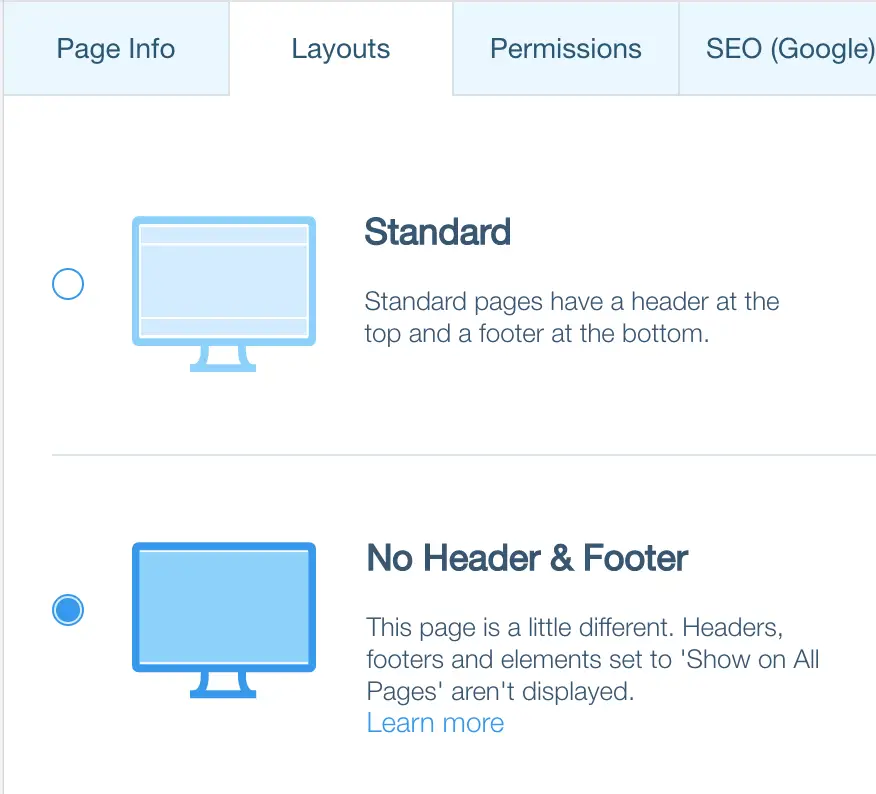 Click Layouts tab, select No Header & Footer option
Click Layouts tab, select No Header & Footer option
Add content to make the landing page your disclaimer page
The landing page is an empty page.
Follow the steps below:
- Click the Add icon
- Select the Text menu
- Select the Themed Text menu
- Click on one Heading
- Repeat the above steps, but click on one Paragraph
- Select the Button menu, and select Themed Buttons
- Click on one Button
- Change the Heading to “Age Disclaimer”
- Change the Paragraph to “Are you over 18 years old?”
- Click Change Text on the Button, change the text to “Confirm”
- Click Add a link… icon
- Select Page option
- Select a page for Which page? (The page you want to hide)
- Click Done button to complete
![]() Click the Add icon
Click the Add icon
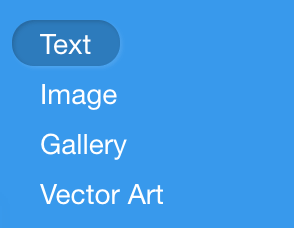 Select the Text menu
Select the Text menu
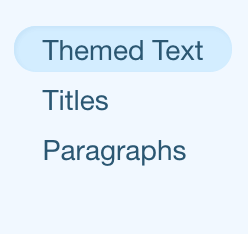 Select the Themed Text menu
Select the Themed Text menu
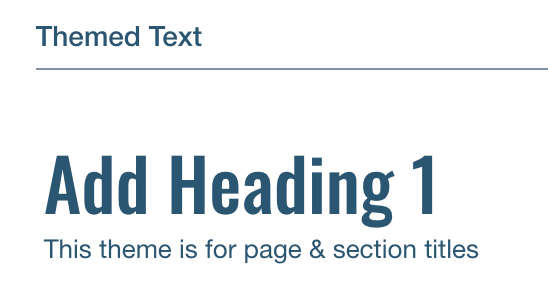 Click on one Heading
Click on one Heading
 Repeat the above steps, but click on one Paragraph
Repeat the above steps, but click on one Paragraph
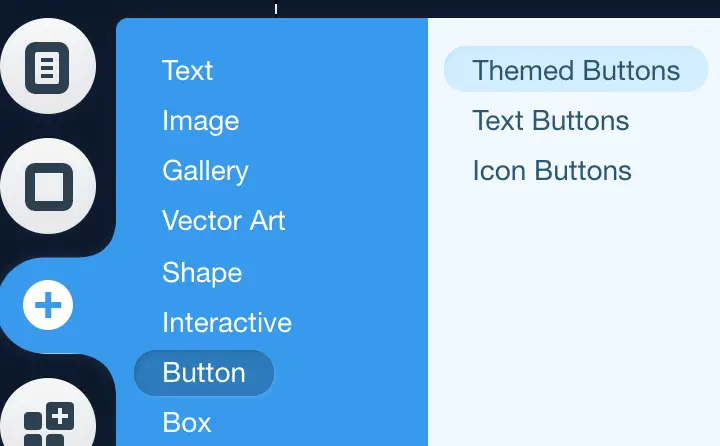 Select the Button menu, and select Themed Buttons
Select the Button menu, and select Themed Buttons
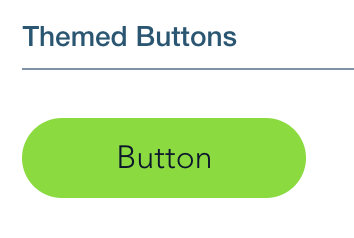 Click on one Button
Click on one Button
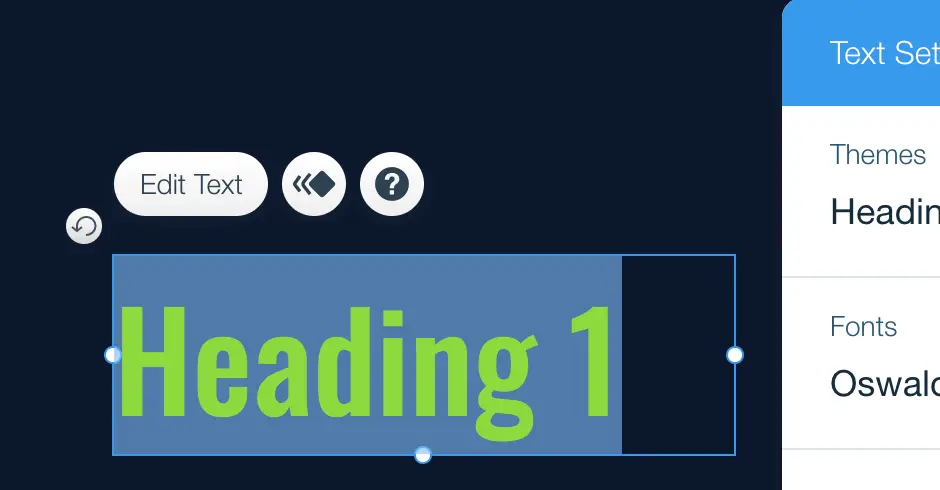 Change the Heading to “Age Disclaimer”
Change the Heading to “Age Disclaimer”
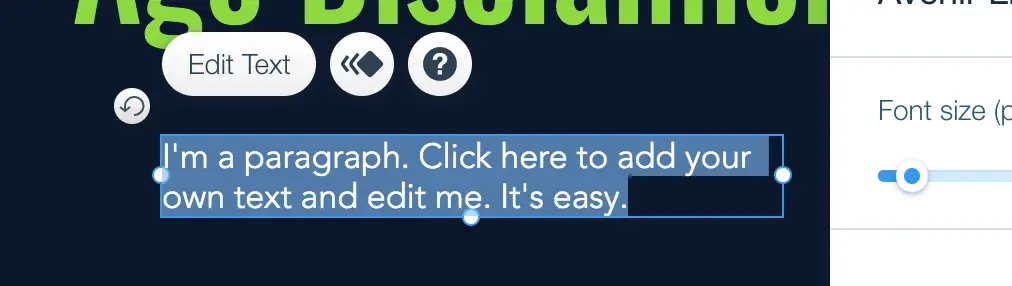 Change the Paragraph to “Are you over 18 years old?”
Change the Paragraph to “Are you over 18 years old?”
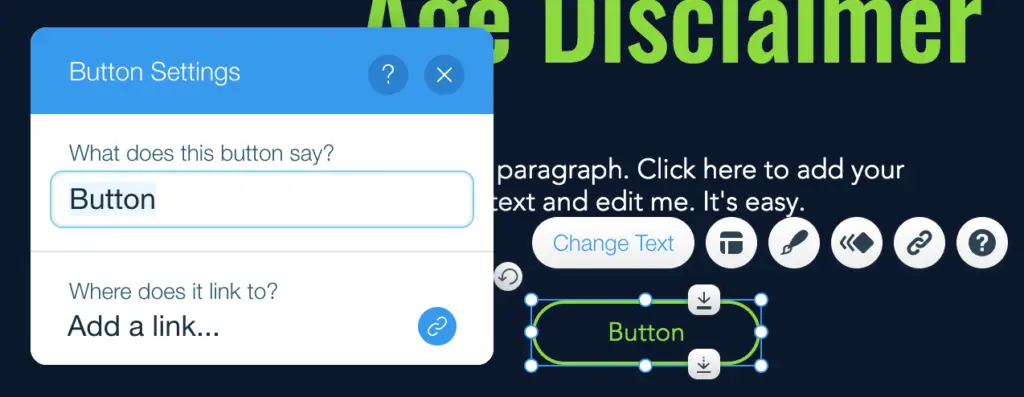 Click Change Text on the Button, change the text to “Confirm”
Click Change Text on the Button, change the text to “Confirm”
![]() Click Add a link… icon
Click Add a link… icon
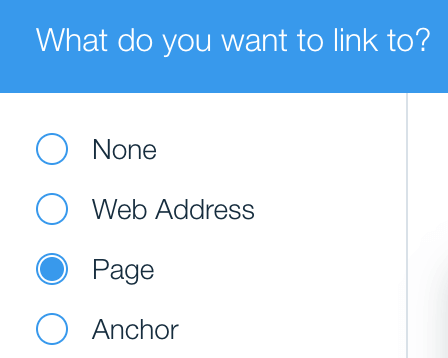 Select Page option
Select Page option
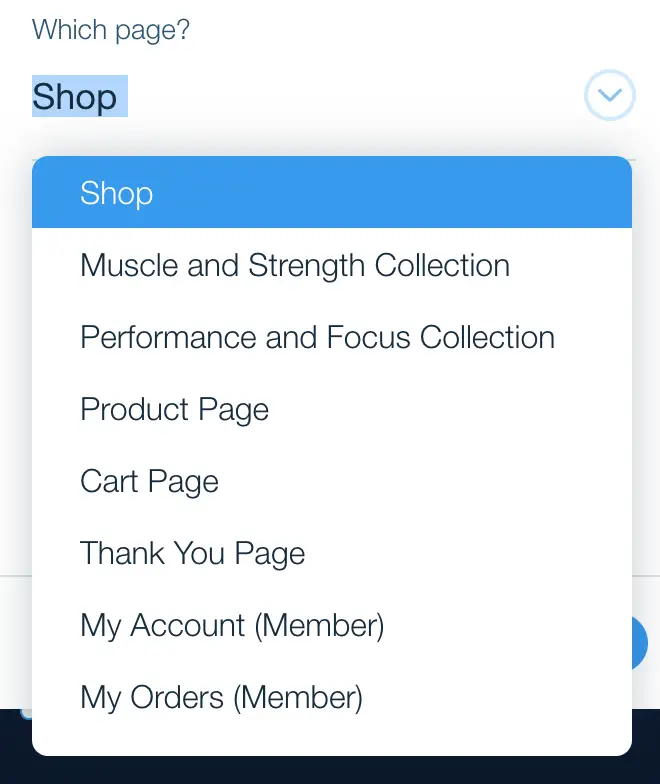 Select a page for Which page? (The page you want to hide)
Select a page for Which page? (The page you want to hide)
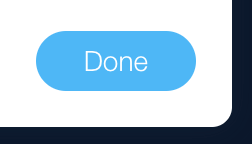 Click Done button to complete
Click Done button to complete
What are examples of a disclaimer?
To this point, you have the technical know-how to build a disclaimer on your Wix site. But your next question is how you write your disclaimer. You and I are small business owners, web developers. We are no lawyer. Writing such disclaimer is quite a challenge.
Writing the disclaimer from scratch is overwhelmingly difficult. It is easier to look at some examples for inspiration, and edit those to fit your site. I found some good examples below. Take a look.
Age Disclaimer Example
If your site is about alcohol drinks, vapes, or adult contents, you need an age disclaimer for legal reasons. The age disclaimers should be short and simple. Some examples are below.
_ Confirm that you are over 21 years old and come join us!
_ Are you legal smoking age?
_ Enter only if you are over 18.
Affilate Disclaimer Example
If you build an affiliate sites, and you earn commissions when people click on affiliate links on your site, you are required by the law to make it transparent by having an affiliate disclaimer. An example of such disclaimer is below.
_ We will receive a commission for purchases made through the links on our site.
_ Bear in mind that some of the links on this site are affiliate links and if you go through them to make a purchase I will earn a commission.
_ I get commissions for purchases made through links in this post.
Financial Advisor Disclaimer Example
Let’s say you build a website about investing in stock market. Your write a post about the stock price would go up next month. But it goes down next month. Some of audiences lose money because of your post. If you don’t have a financial advisor disclaimer, you may get into a legal fight with your audiences.
Financial Advisor disclaimers are often too long to be put on a light box. A landing page is a much better option. You can view the disclaimers by clicking on the below links
_ A disclaimer from Stockopedia
_ A disclaimer from Good Financial Cents
Can you copy disclaimer from other site?
Some of you look at the disclaimers above and think about copying them instead of creating your own. The question is, Can you? and Should you do so?
I am no lawyer. I am just expressing my opinion here. I think you can but you should not. First, the disclaimer you want to copy is intended for their business, not your business. It may not fit. Second, you don’t know if the disclaimer is copyrighted.
If the disclaimers are simple like age disclaimer, you can copy it. If the disclaimer is complicated like the financial advisor disclaimers, you can consult a lawyer. In case you don’t have the money for that, there are many templates online you can buy for a few bucks.
Conclusion
I hope that this post is helpful to you. If you have any question about setting up the disclaimers on Wix, let me know in the comment section below. Have a nice day!