How Do I Stop Text From Moving In Mac Pages?
Normally I don’t edit the pages in order. I start at the middle pages then move to the top pages, and finish editing the bottom pages. The problem is that the text in the later pages keeps moving around. Sometimes, I must edit my documents twice to correct this issue.
But preventing the issue is better than fixing the issue. If I find a way to lock the text in places, I will stop the text from moving in pages.
The solution is to use the textbox in Mac Pages to lock the text position. Many people are afraid that the textbox doesn’t allow them to edit the text freely. But this is not true. You can edit text in the textbox just like you edit text on the page. No limitation.
How to lock the text in a page in Mac Pages?
You need help from the textbox in order to stop the text from moving on a page. So the process has two tasks: adding the textbox to the page, and locking the textbox.
The steps below show you how to insert a textbox and lock it:
- Click the Text icon
- Click the Format icon
- Click the Arrange tab
- Click the Stay on Page option
- Click the Lock button
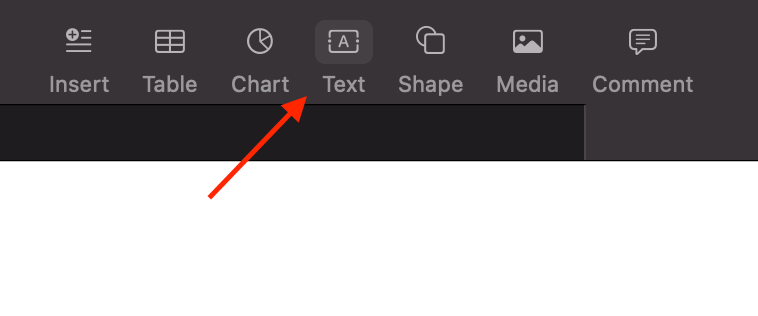
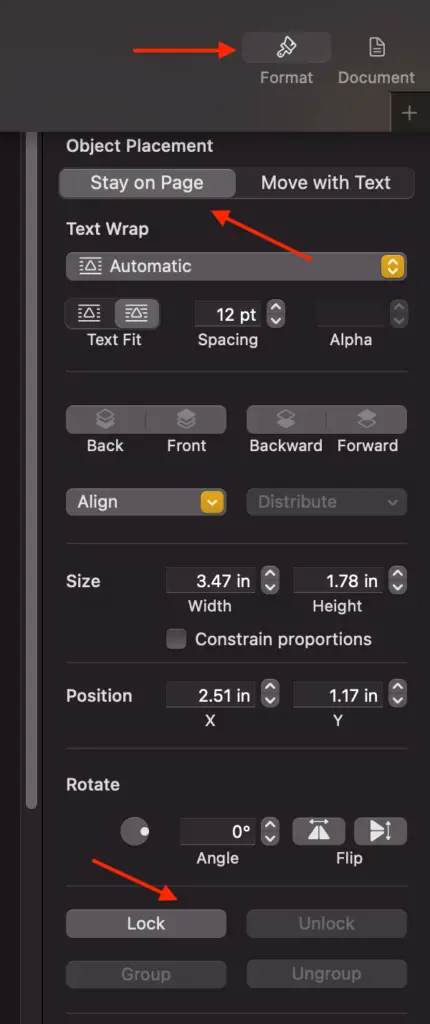
The Text In A Textbox VS The Text In A Page
In the past I did think about using the textbox for this purpose. But I didn’t do it because my text format on the page was quite complicated, and I didn’t think the textbox allowed me to do the same. I was so wrong.
I can create multiple columns of text in a textbox. I can change the font of text inside the textbox. I can change the color of text inside the textbox.
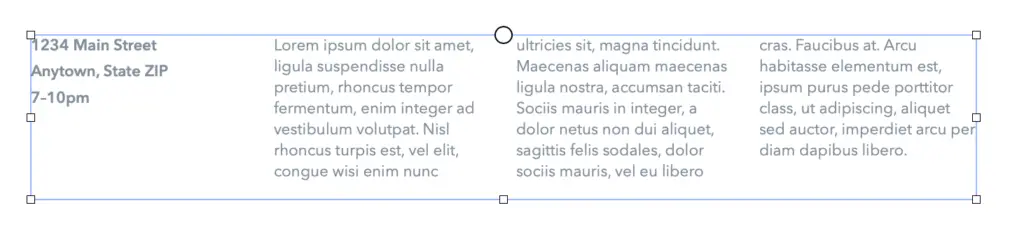
Those are just a small number of examples of what you can do. And you can do a lot more. Thus, don’t hesitate to use the textbox to secure your text in place.