How Do I Set The Print Area in Mac Numbers?
I always have printing problems when I use Mac Numbers. The main cause is that I cannot see the print areas on the Numbers screen. It is very difficult to place my tables and charts in the right places before printing.
However, I got lucky yesterday. I found a way to show the print area using the ruler feature of Mac Numbers. I will show you how I do it in the instructions below.
1. Determine the dimensions of your print area
Because I have to manually set up the print areas, I must know the dimensions of the areas. Usually the dimensions change from one paper size to another. In order to see the dimensions, I do the steps below.
- Click File Menu
- Click Print…
- Write the page dimension under Page Orientation
- Click Done button
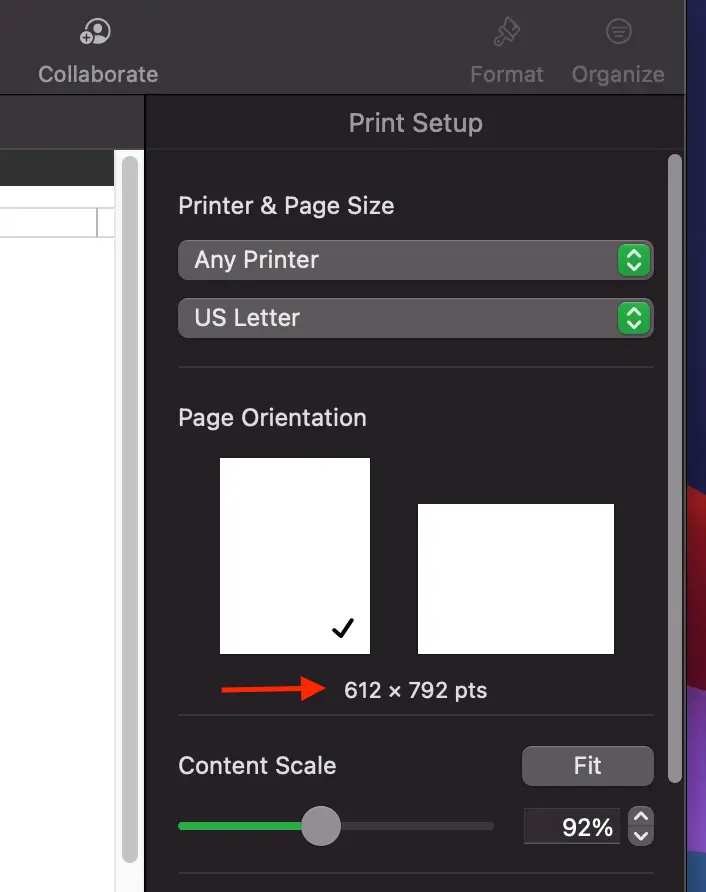
2. Show ruler feature in your Mac Numbers
The ruler enables me to display the horizontal lines and the vertical lines separating the sheet into many print areas. By default the ruler is hidden. I must enable it using the steps below.
- Click View Menu
- Click Show Rulers
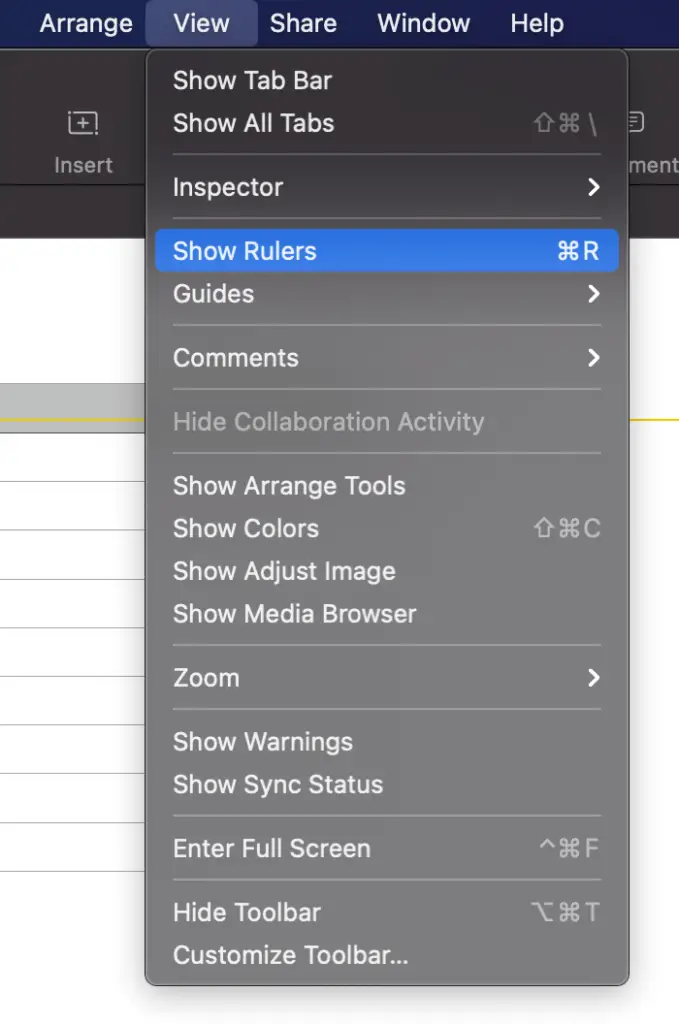
The ruler uses the same unit of measure as the print dimensions in the Prints… view. This is good news. Later you must place the lines separating print areas in the correct positions. Those positions are just the multiple of the print area dimensions.
3. Create lines to separate the print area
Once I see the rulers on the screen, I click on the horizontal ruler and drag down a yellow line to separate the sheet area. But I make sure the position of the horizontal line matches the vertical dimension of my print area.
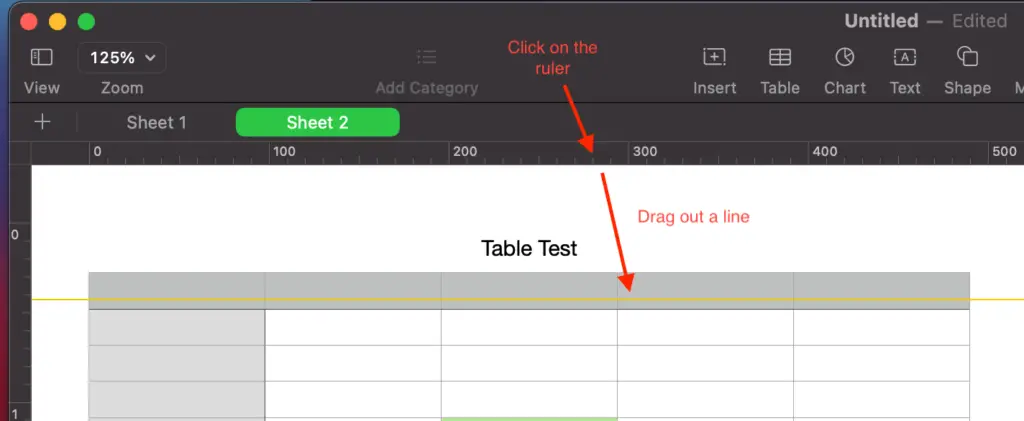
I do the same thing to the vertical ruler. I click on the vertical ruler and drag a yellow line to the right. The position of the vertical line matches the horizontal dimension of my print area.
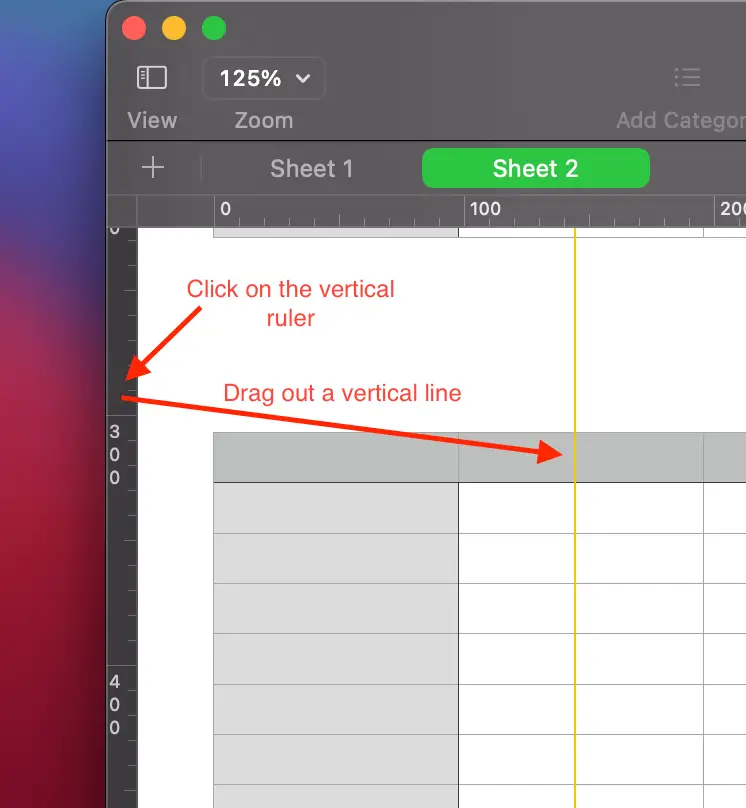
After I’m done, the first area bounded by the first horizontal and vertical lines is the print area for the first page. If I want to have multiple page print areas, I keep repeating the steps above. Finally, I just place my tables and charts in those print areas. And the print area issue in Mac Number is solved.