How do I create a drop down menu in Mac Numbers
1. Create a drop down menu with a few items in Mac Numbers
If you feel like you can comfortably type all the items in your drop down menu, then no need to look for a complicated solution. Mac Numbers delivers the pop-up menu format for this purpose. You just need to change the data format of the cell to “Pop-Up Menu”. Then click the Plus (+) button, and type your next item to the drop down menu list.
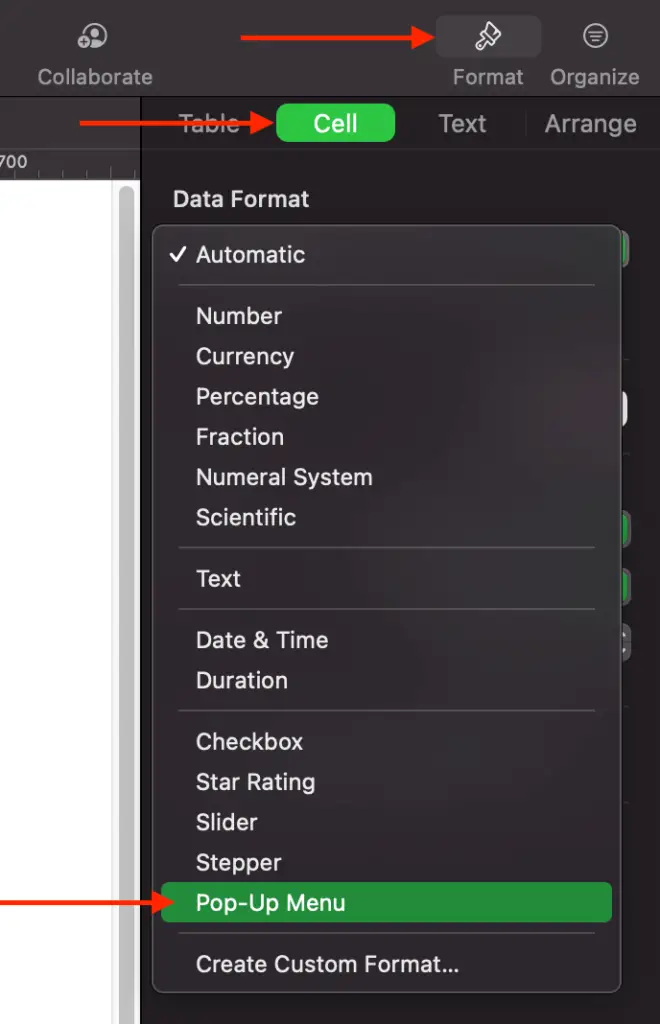
2. Create a drop down menu with a large number of items in Mac Numbers
Now you want a drop down list with hundreds of items. There is no way to type them all. Then you need a much quicker way to create your drop down list. This method assumes that you already have a list of drop down items in a column in your Numbers sheet. The steps are below:
- Select the entire column of the drop down items
- Click the Format icon, then click the Cell tab
- Select Pop-Up Menu under Data Format
- Copy a cell in the selected column
- Paste it to the cell you want to have a drop down list
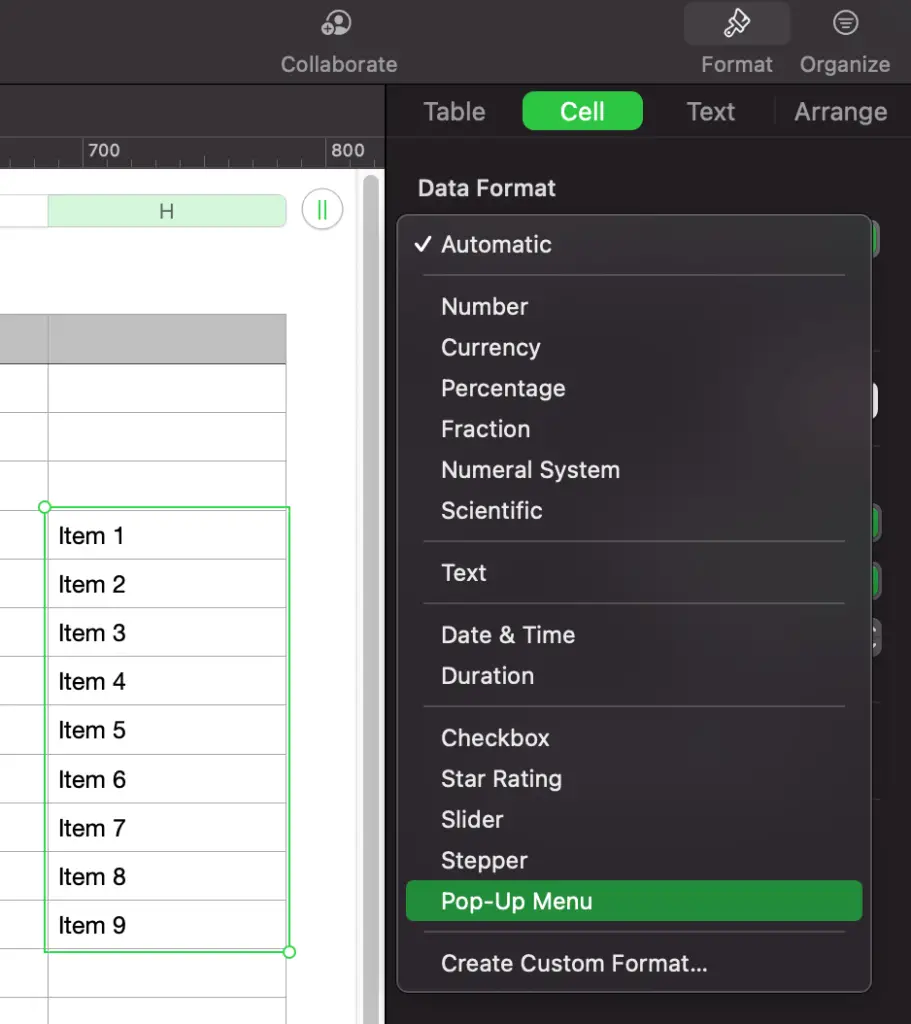
The limitation of this approach is that adding items into your column after changing the data format doesn’t automatically add items to your pop-up menu. Therefore, you must use that Plus (+) button, and type a new item.
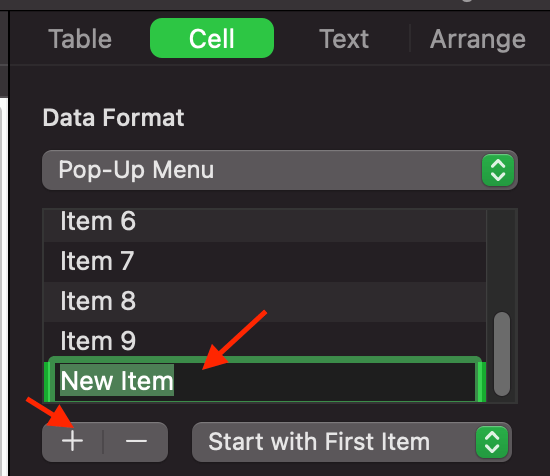
3. Create a drop down menu from a range or a column in Mac Numbers
If you don’t know Apple script and coding, there is no way to make the drop down menu to read and auto update items from a range of cells or a column. I hope Apple fixes this limitation soon. The most you can do is to use the method above to add a good chunk of the items initially. Then manually add extra items later.