Convert a Numbers Spreadsheet to PDF file in Mac
PDF is one of the most popular file formats being shared on the internet. Almost all smart phones and computers can open the PDF file without asking for any special software. Soon or later you want to convert your Mac Numbers file to a PDF file so that non-mac users can see your file. There are two methods to create the PDF files in Mac Numbers. I will show you how to use each method in the instructions below.
1. Use “Export to PDF” option to convert spreadsheet to PDF file in Mac Numbers
Mac Numbers lets you export your spreadsheet to different file formats. One of those formats is the PDF file. So you can use this function to quickly generate a PDF file. I personally don’t like this method because it doesn’t let me preview the PDF file. But it is quick and intuitive. I use it when I am in a hurry. The steps to export to a pdf file are as follows. Click File -> Click Export To -> Click PDF…
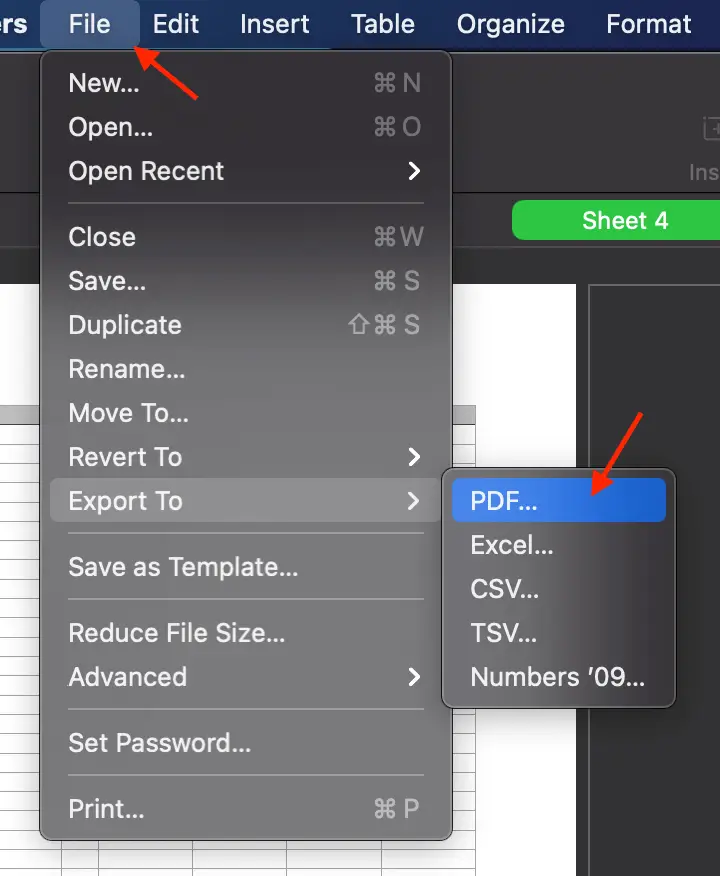
Mac Numbers doesn’t let you preview the PDF file. But it doesn’t let you choose the layout. You have two layout options: “Use print settings” or “Fit each sheet to a single page”. I chose the second option. It is the simplest. If I have to touch the print settings which is more complicated, then I use another method to create PDF.
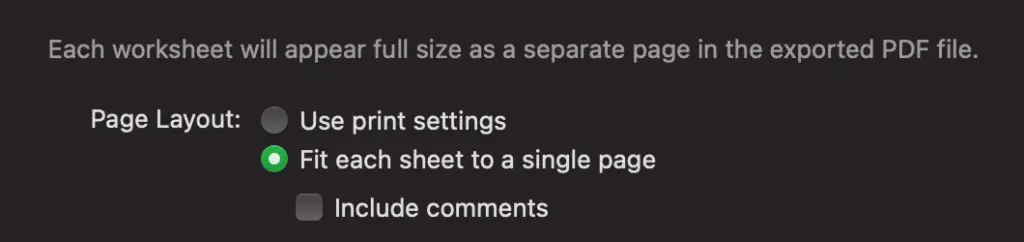
After you select the layout, you click the “Next…” button. Then you select where to save your PDF. And finally you hit the “Export” button.
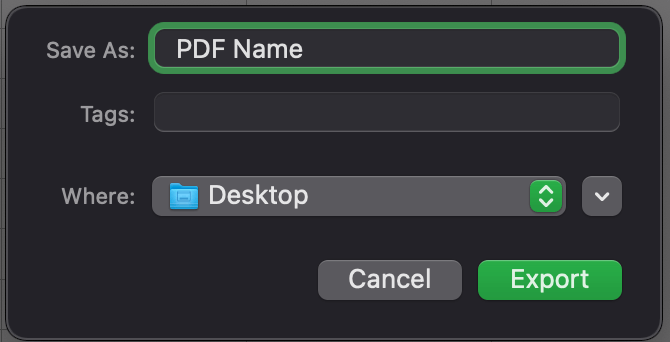
2. Use “Save as PDF” option to convert spreadsheet to PDF file on Mac Numbers
Second method is to use the “Save as PDF” function in Mac Numbers Print settings. You have to do more steps than the first method. But this second method is more flexible and gives you some controls. For example, you can select the pages to be converted to the PDF file.
The steps to save as pdf in the print settings are as follows. Click File -> Click Print… -> Click Print… button -> Select “Save as PDF” option in the drop down menu -> Select the save location -> Click Save button.
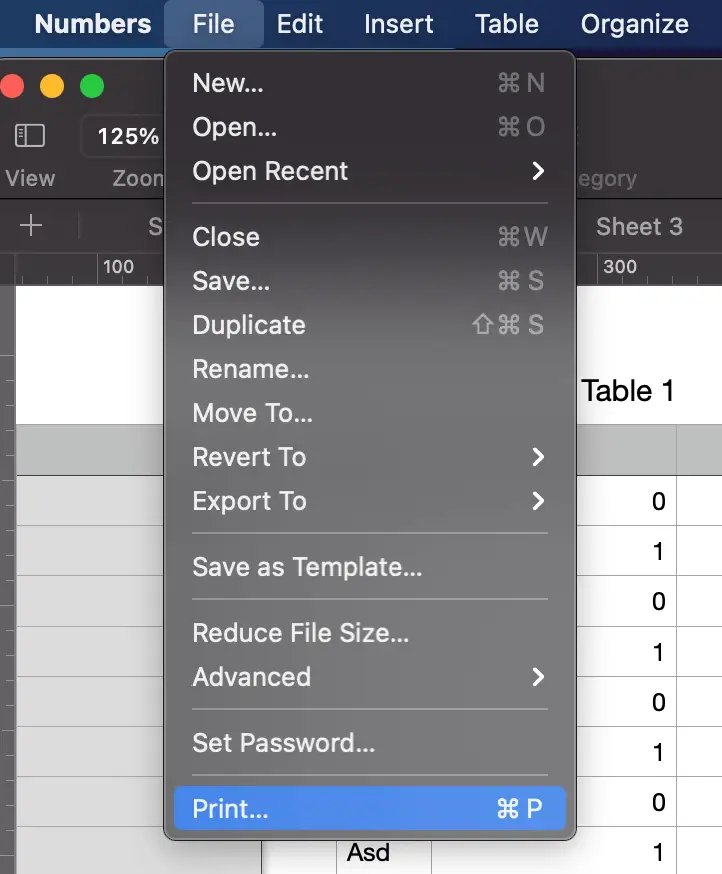
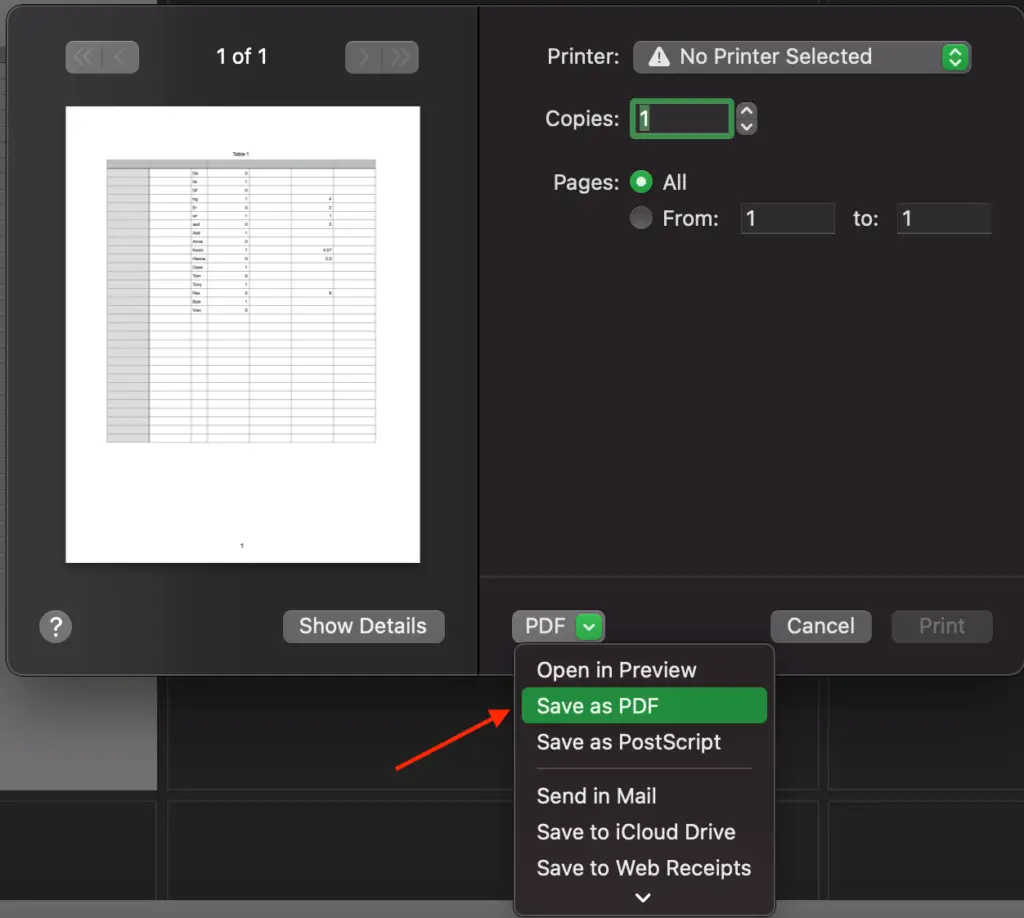
You can control the paper size, the page orientation, the margins and the page numbering with the Print settings. Also, you are able to see the page layout before you save your spreadsheet as a PDF file.
If I only view the PDF file on the phones, the tablet, or the computer, I don’t care much about those print settings. But I eventually want to print my PDF file on paper. Those settings are extremely convenient. Mac Numbers print creates the PDF files exactly like how I want to see it on paper. Later on, I open the PDF file on any device connecting to a printer and just hit print.
If you also want to print your file on paper like me, I strongly recommend using the Print function to create your PDF file.