Build Cleaner Wix Blog by Adding Categories to Menu
Normally your site has two menus after you add Wix blog. The first menu is the site menu. Each item in the menu takes you to a page. The “Blog” item in the site menu takes you to the blog page. On this blog page you see another menu. It is blog category menu. Then you see a list of blog posts under the blog category menu.
Many of my customers are happy with this setup. However, many customers, especially those migrating from WordPress world, don’t like it. Because their main focus is to build a blog, they want to move the categories to the site menu. Each category in the site menu will take the visitors to a different blog page which displays blog posts in that category only.
If you have similar requirements, then you are in the right place. The instruction below will show you how to add blog categories to the site menu, and how to add an extra blog page for each category.
1. Create Blog Categories
The first task is to create your blog categories. Feel free to skip this section if you already knew how to do it.
In Wix you can only filter out the blog posts to be displayed by the categories. That is why you must create categories to divide your huge blog into smaller parts.
Create new blog post category
- 1. Click Settings menu
- 2. Click “My Dashboard”
- 3. Click “Categories” under Manage
- 4. Click “New Category” button
- 5. Enter Category Label
- 6. Click Save
The instruction above is to create one category. You simply repeat the step to create each category.
2. Assign Categories to Each Blog Post
The next task is to assign the categories to each blog.
Each Wix blog post can be assigned multiple categories. “Should I assign only one category to a blog post?”, I got asked this question a lot. I always answer yes because this practice helps maintain a simple and clean blog structure. You will have very clear cut blog portions. Then you are free to display or hide some blog portions without affecting other portions.
Assign categories to the blog post
- 1. Edit the blog post
- 2. Click Categories icon
- 3. Select the categories applied to the post
- 4. Click Publish
Repeat the steps for every blog post that you want it to be displayed on a different blog page.
3. Create A New Menu For Each Category
The third task is to create one page in the site menu for each category. Later on, you will turn these pages into the additional blog pages. The step-by-step instruction is below.
Create a new menu (new page) for each category
- 1. Click Menus & Page icon
- 2. Select “Site Menu”
- 3. Click + Add Page button
- 4. Use the category to name the page
Repeat the steps until all blog categories are in the menu.
4. Use Custom Feed To Display Posts on Each Page
The next task is to turn each category page in the site menu into a blog page. You achieve this by using Wix custom feed element.
The custom feed basically displays a list of blog posts on one page. It doesn’t display the entire post. Instead, it only shows a featured picture and a little content from each post.
You can configure which blog posts from which category are allowed to be on the custom feed. The steps are below. The instruction shows you how to select category in the custom feed.
Set up Custom Feed to display blog posts from one category
- 1. Click Add icon
- 2. Select Blog
- 3. Select Custom Feed
- 4. Click a Custom Feed of your liking
- 5. Click “Settings” button
- 6. Select “Display”
- 7. Select the category for “Choose a category for your feed”
5. Hide Category Menu on Blog and Post pages
Because you add your blog categories to the site menu, the second category menu is no longer necessary. You can make it invisible so that your site looks cleaner. See the below screenshots before and after the change.
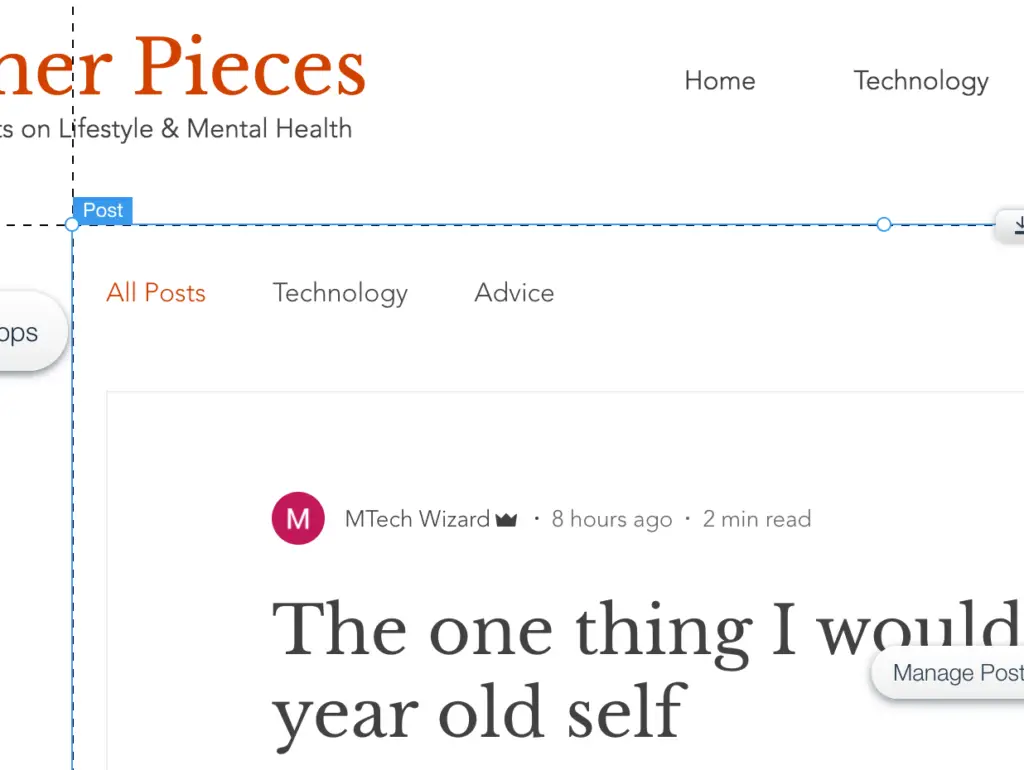
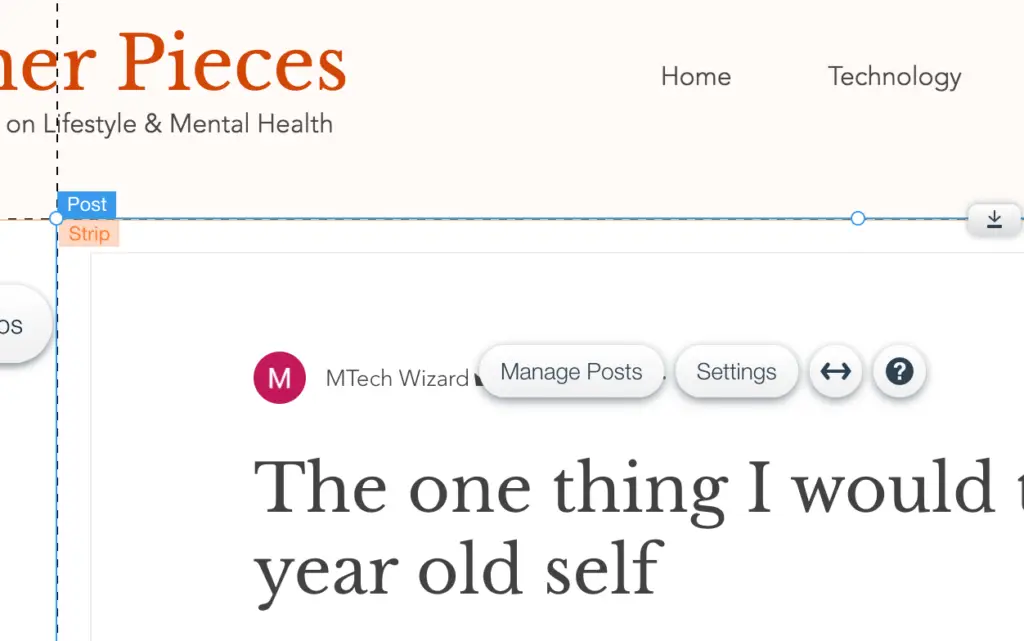
Hide category menu on blog page.
- 1. Click “Menus & Pages” icon
- 2. Select “Blog Pages”
- 3. Select “Blog”
- 4. Select the post list
- 5. Click “Settings” button
- 4. Select “Display”
- 5. Click “Blog Menu”
- 6. Switch off “Show blog menu”
Hide category menu on category page
- 1. Click “Menus & Pages” icon
- 2. Select “Blog Pages”
- 3. Select “Post”
- 4. Select the post
- 5. Click “Settings” button
- 6. Select “Display”
- 7. Click “Blog Menu”
- 8. Switch off “Show blog menu”
Conclusion
Adding categories to the site menu and creating addition blog pages are not difficult in Wix. You just have to know the trick. I hope you learn something new today from this article. Leave a comment below if you have any question.