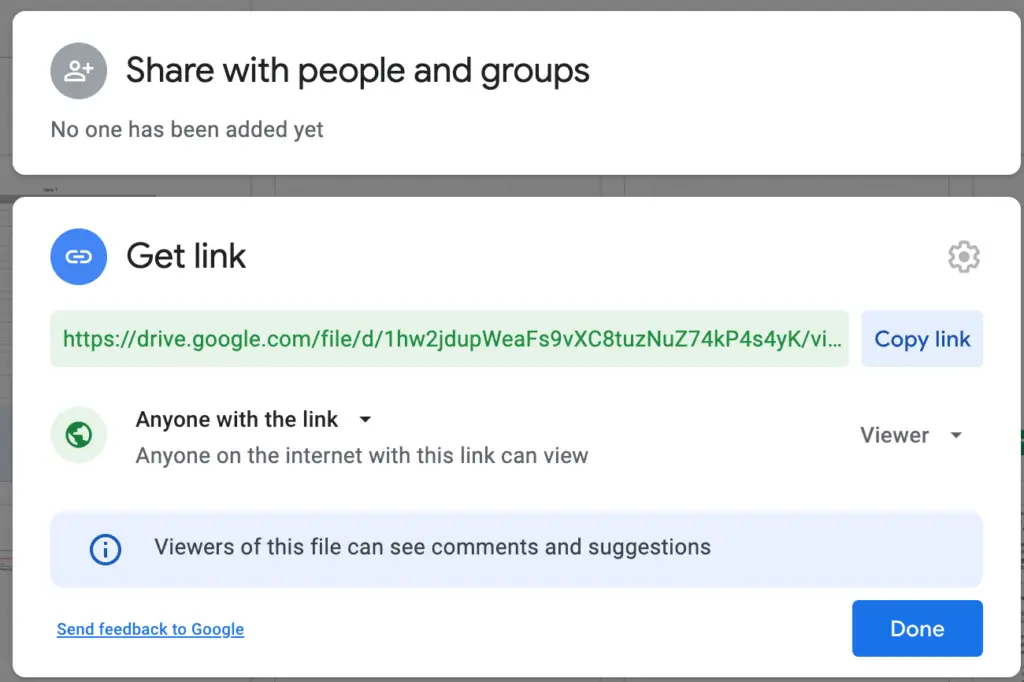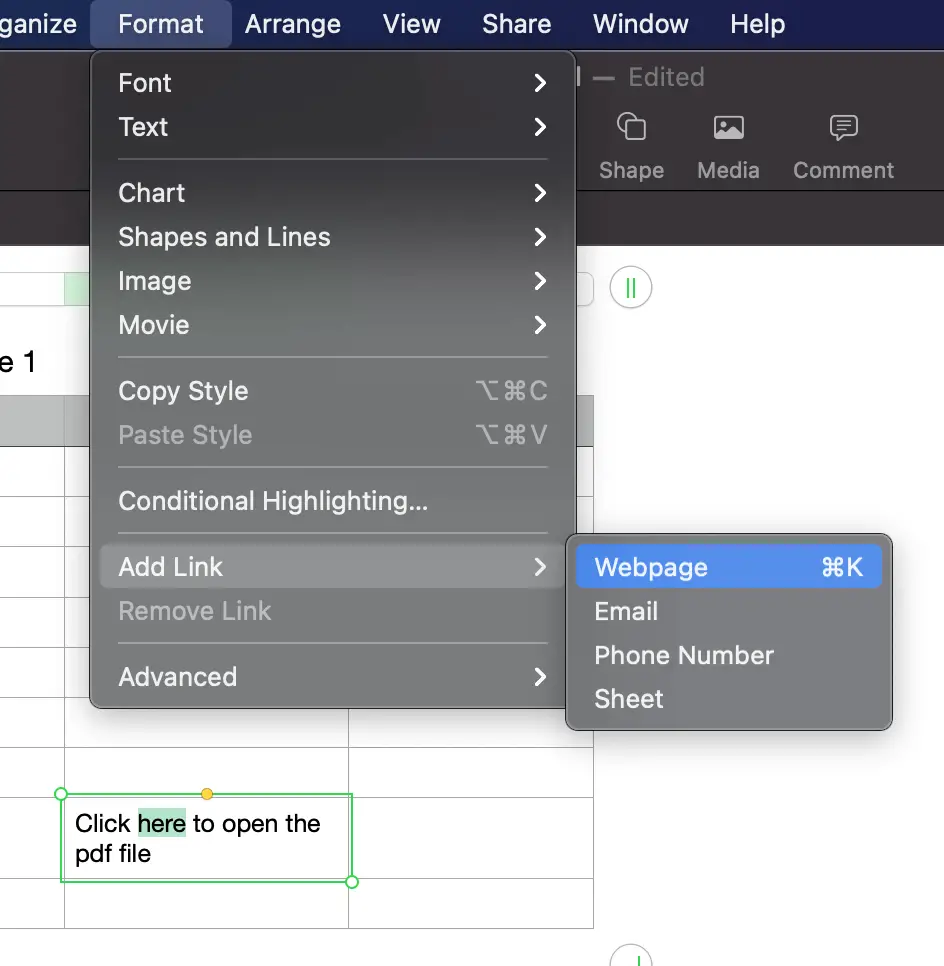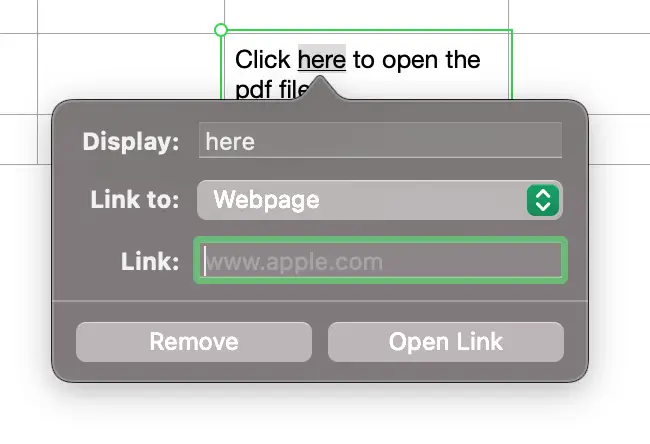All About Hyperlinks in Mac Numbers
01. How to remove hyperlink in Mac Numbers?
Clicking the hyperlink in your sheet will trigger Mac Numbers to take you to another window. This is quite annoying if you just want to display the hyperlink as text and continue editing your sheet. There is no obvious button to switch off this hyperlink. But the following easy trick will help you do so.
Right click on the cell with the hyperlink. Click the “Copy” option. Then right click on the same cell again. But this time click the “Paste and Match Style” option. By doing so, you simply convert the hyperlink to text.
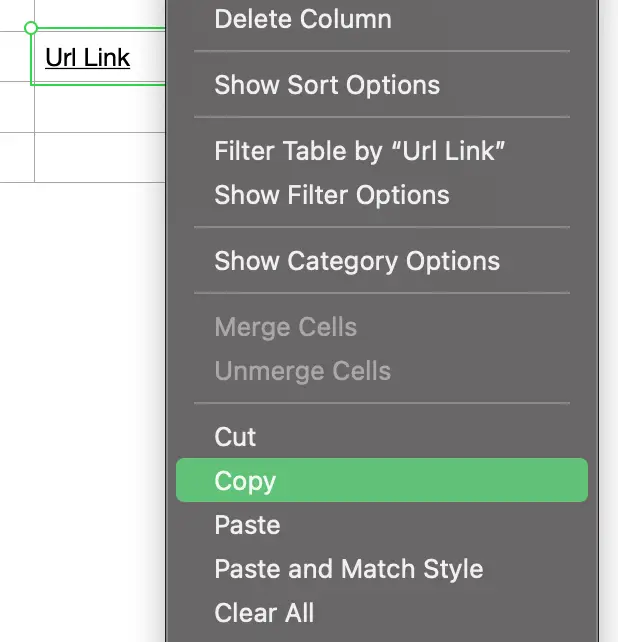
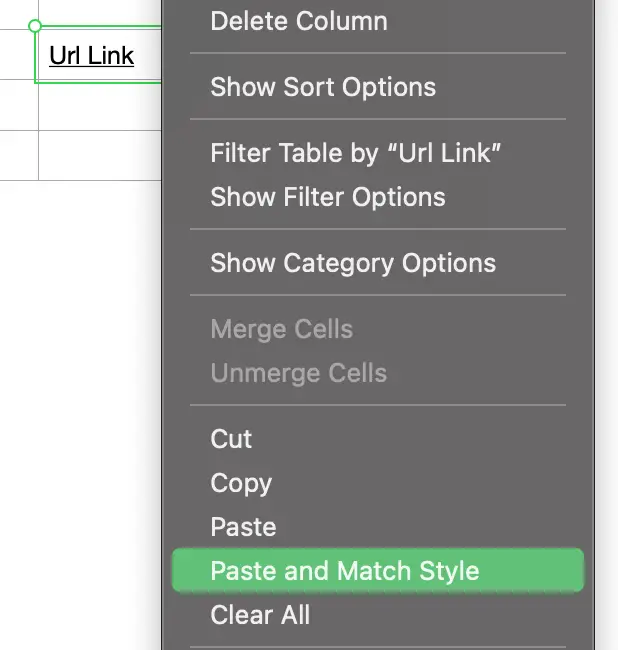
02. How to insert a web page hyperlink in Mac Numbers?
New Mac Numbers users will struggle to add a web page hyperlink to their sheets. But you don’t have to because there is a very fast and easy way to do it. First, you use your web browser to open the hyperlink. Make sure the hyperlink works. Then copy the hyperlink from the web browser to your Mac Numbers sheet. Then whenever you click the hyperlink in the cell, Mac Numbers runs the web browser and opens the web page.
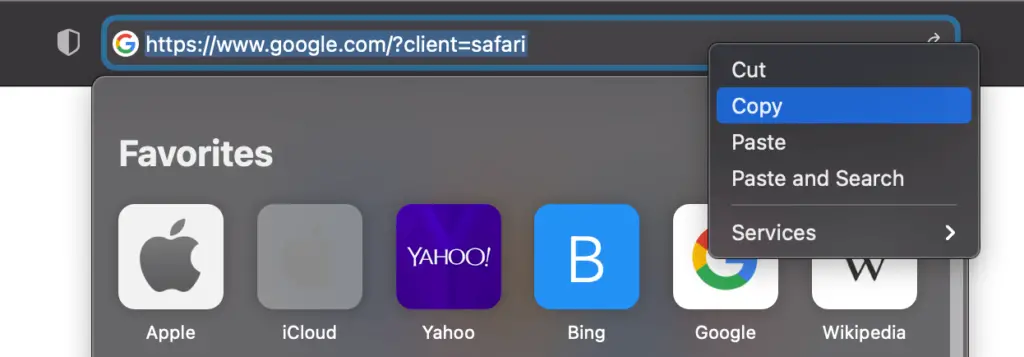
03. Why does the Mac Numbers Add Link menu grey out?
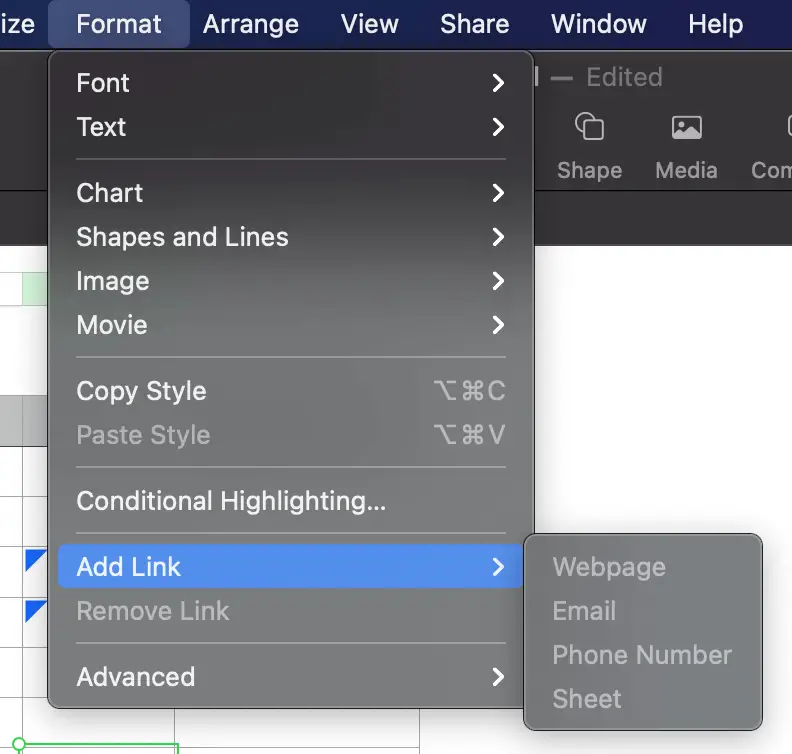
You click the “Format” menu, then click the “Add Link” option. But the Add Link menu is greyed out. You cannot click any option to create a link. So why is that? And how do you fix it?
The Add Link menu grey out because you select the cell instead of the text in the cell. So you must double click the cell so that you can edit the text in the cell. Then you select the text to add your link. Now the Add Link menu in the Format menu is activated and ready for you to use.
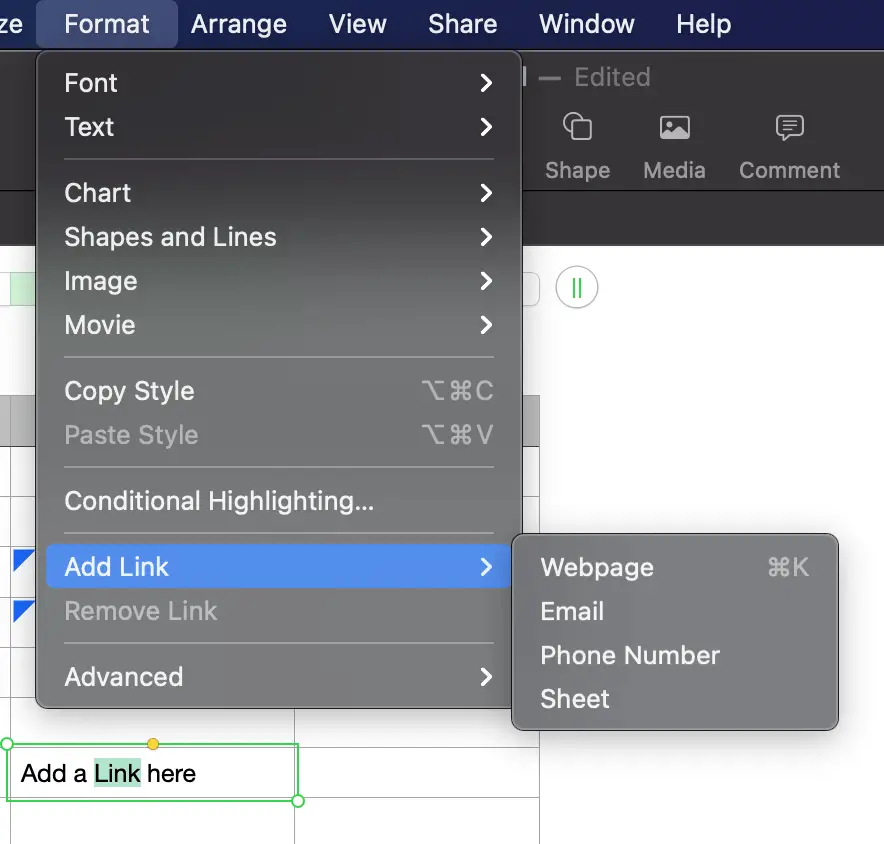
04. How to add Hyperlink to another sheet?
Sometimes I have many sheets in the same Numbers file. I want to create a table-of-content sheet. If the user clicks a link in the table, Mac Numbers takes him or her to that sheet. The below instruction will show you how I do it.
The first step is to type some text in a cell. I must do this because Mac Numbers can only add a link to the text, and not the cell. Then I double click the cell to edit the text, and select the words that I want to add a link to another sheet. In the next step, I click the Format menu, click the Add Link option, and click the Sheet option. Finally, I select the sheet and click the “Go To Sheet” button.
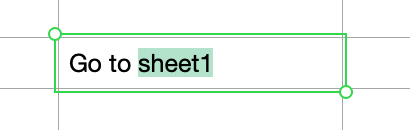
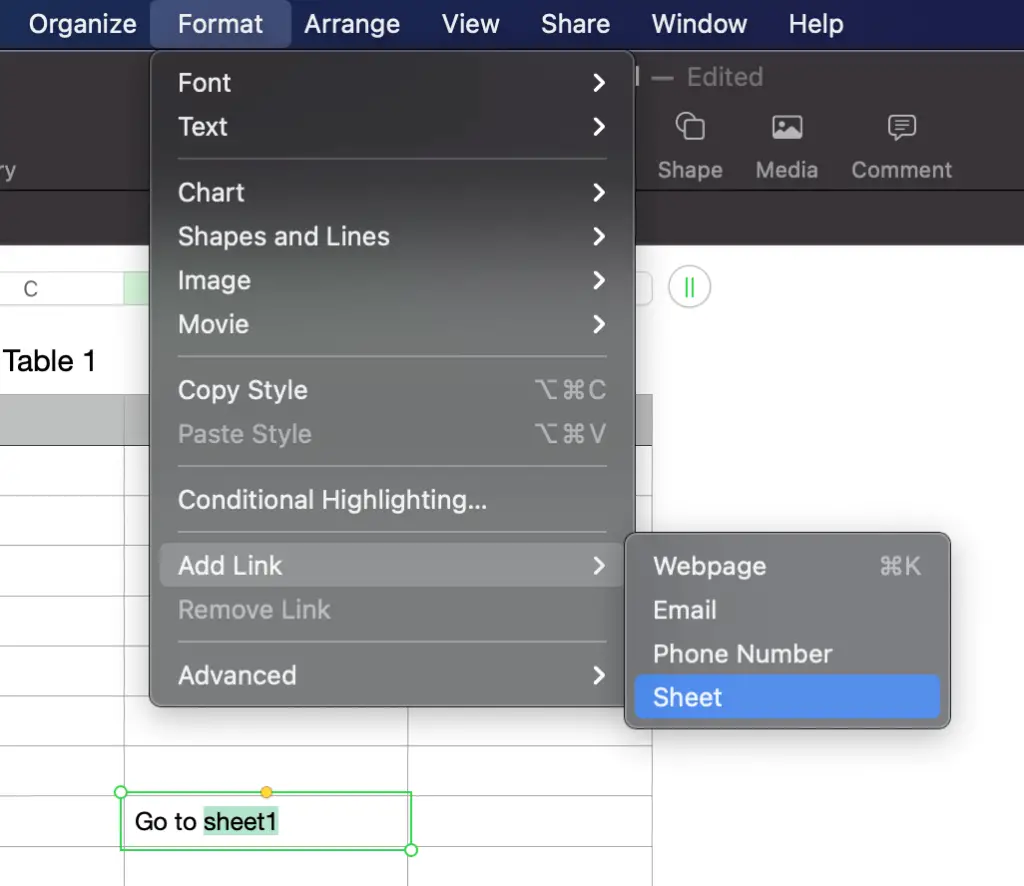
05. How to add a link to open a pdf file in Numbers?
The Add Link menu in Mac Numbers offers only 4 options: Webpage, Email, Phone Number, and Sheet. There is no option to open a file (for example, a pdf file). It means you cannot link to a pdf file from a cell in your sheet. But I want to bring you good news. There is a workaround.
The workaround isn’t perfect. It requires you to upload your pdf file to a cloud storage like Dropbox or Google Drive. The cloud storage will give you a link to your pdf file. Then you insert the link to a hyperlink in your Numbers sheet. You create the hyperlink through the Webpage option in the Add Link menu. In the example below, I use Google Drive.
The steps to add a link to a pdf file in Numbers:
- Upload the PDF file to Google Drive
- Right click the PDF file and click Get link
- Click the Copy link button
- Select a cell and type some text
- Select the words that you want to add the link
- Click the Format menu, click the Add Link option, click Webpage
- Paste the Google Drive link to the “Link:” box