Add Youtube Channel to Wix with Peace of Mind
You have been working so hard to find and upload a lot of good content on YouTube. They are on your playlists or on your channel. Now you want all that content on your website also.
Copying and pasting one video link to another is extremely time consuming and tedious. The thought alone is enough to discourage you. But there is an easy way.
Instead of adding one video at a time, you can add an entire YouTube channel to Wix, or add a YouTube feed of your playlist. To do so, you first add a Wix Video widget to your site. Then you add your YouTube channel or playlist to your Wix Video Library. Later on, any change on YouTube will auto reflect on your website without your effort.
Let’s jump right into the tutorial below.
1. Add YouTube channel to Wix
Before performing the below steps, you must navigate to the page where you want to display the YouTube feed. Then you add a Wix Video widget to your page.
The Wix Video sounds like it can only display one video. But it is in fact a video gallery. Wix is so bad at naming sometimes.
Steps to add YouTube channel to Wix
- Click Add icon
- Click Video
- Click Wix Video
- Select a Wix video list
- Click Manage Videos button
- Click Channels
- Click New Channel button
- Select YouTube Feed
- Enter your YouTube channel or playlist URL
- Click Connect button
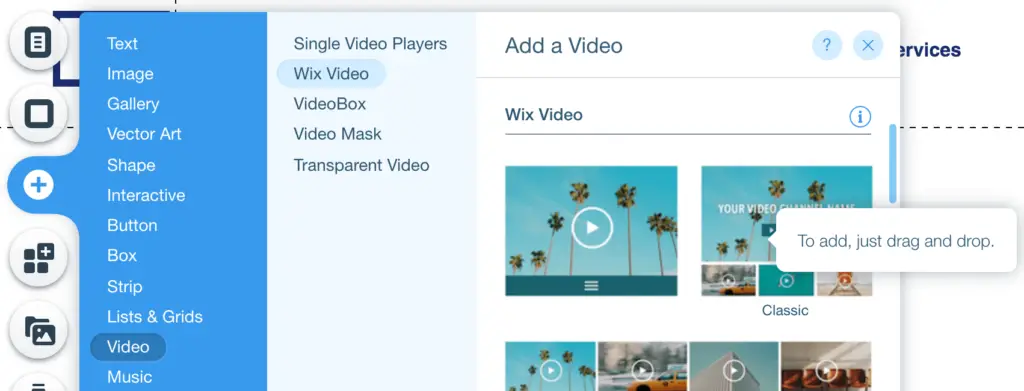

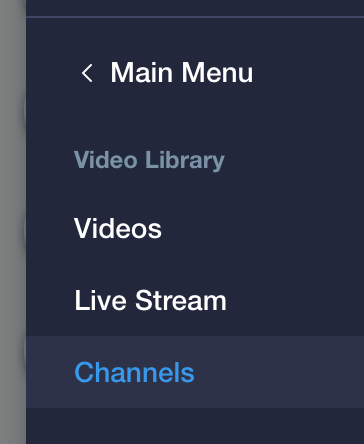
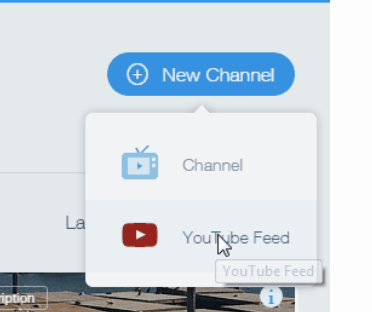
By default the title and the description of the channel on Wix is from YouTube. But if you don’t like them, you certainly have the ability to change them. You can even add a new image cover photo for your channel. Pretty cool.
2. Embed YouTube video to Wix
Sometimes you just want to add a single video to your Wix site. Adding the whole channel like the above tutorial is overkilled. The good news is you have that ability too. Instead of Wix Video, you use Single Video Players..
Steps to add a YouTube video to Wix
- Click Add icon
- Click Video
- Click Single Video Players
- Select YouTube
- Click Change Video button
- Put your YouTube video link under “What’s the video’s web address?”
3. YouTube video Copyright Restriction
The technical aspect of adding a YouTube channel and videos to Wix is straight forward. But the legality of that action isn’t obvious, especially when you embed other people’s YouTube videos on your site.
If you worry that you may get sued because you embed other people’s videos, then read on. It will give you some peace of mind.
So is it legal to embed other people’s YouTube videos on your site? The answer is yes as long as the video owners have the embed feature active on the videos.
I am no lawyer. But I didn’t invent the answer. It comes right out of YouTube Terms of Service on May 30th 2020 in the License to Other Users section.
License to Other Users
You also grant each other user of the Service a worldwide, non-exclusive, royalty-free license to access your Content through the Service, and to use that Content, including to reproduce, distribute, prepare derivative works, display, and perform it, only as enabled by a feature of the Service (such as video playback or embeds). For clarity, this license does not grant any rights or permissions for a user to make use of your Content independent of the Service.
However, YouTube can change that policy anytime. Please keep an eye on it whenever YouTube announces policy change.
4. Related Youtube videos
You will notice that YouTube suggests new videos at the end of the embedded video. Many of those videos don’t resonate with your brand. Sometimes, they distract your visitors from the content on the page.
That’s why many business owners want to hide those related videos. That request used to be possible before September 2018. But now YouTube no longer allows it.
If you still want to hide those related videos so badly, you can use the solution in this link. It is a little complicated and requires some coding.
Conclusion
To summarize, you use Wix Video widget to display a YouTube feed of a YouTube channel or playlist. If you want to embed only one video from Wix, you use Single Video Player in Wix.
I hope you find this article useful, please check out other articles for more useful content.