How do I add Spotify to my Wix site?
Spotify is convenient. Many music options to choose from. Therefore, too many people listen to Spotify nowadays.
You don’t want to disrupt the trend by staying away from Spotify. Instead, use Spotify to benefit you.
Bring Spotify to your website. Once the visitors click on your Spotify, your music appears in their Spotify. And they will listen to your music more often.
Adding Spotify to your Wix site is easy. The instructionbelow shows you how to do it step by step.
Get URI links from your music on Spotify
Spotify URI (Uniform Resource Indicator) is the address of your music on Spotify. Obviously, your fans need the address to find your music on Spotify. Therefore, you get the URI first.
Steps to get Spotify URI link for songs, playlists inSpotify
- Click the “…” button
- Click the “Share” item in the popup menu
- Click the “Copy Spotify URI” item
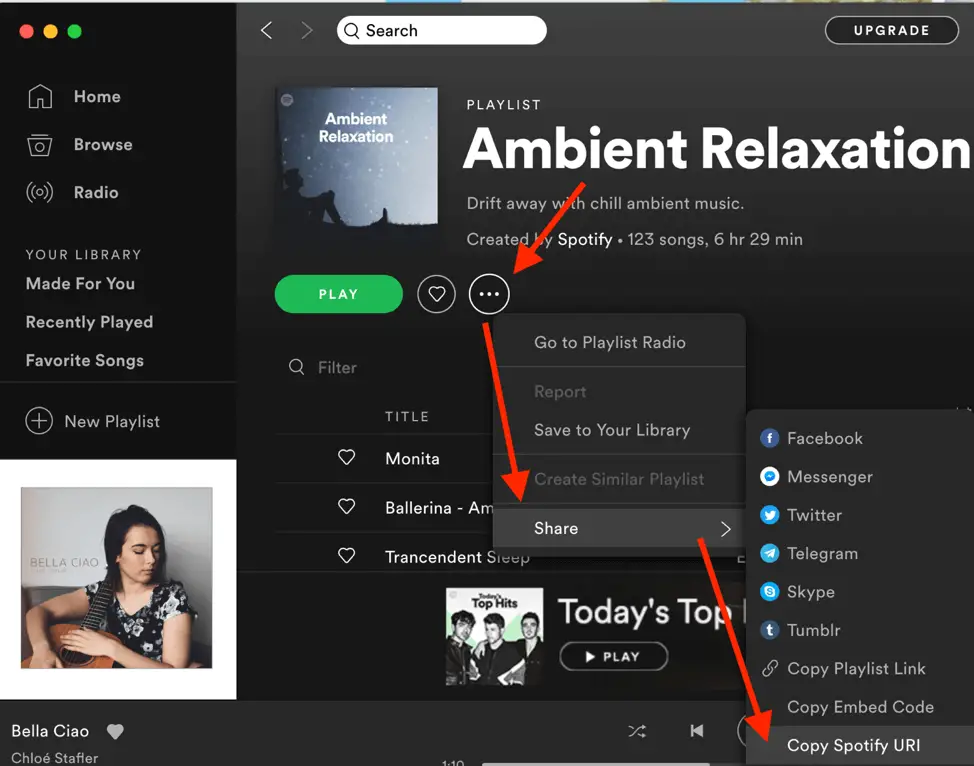 Click “…” icon -> Click Share -> Click Copy Spotify URI
Click “…” icon -> Click Share -> Click Copy Spotify URI
Insert Spotify Playerto your Wix site
After you have your music address on Spotify (the URI), you tell your Spotify player to find your music and play it.
Steps to add Spotify Player to your Wix site
- Click the “Add” icon on the left menu
- Click “Music” on the blue background menu
- Scroll up and down the “Add Music” menu until “Spotify Player” appears
- Click Spotify Player image to add Spotify player to your Wix site
- Click the “Gear” icon of the player to display the “Spotify Player Settings”
- Paste Spotify URI link to the input box below “What’s the Spotify URI?”
- Close the setting
 Click “Add” icon -> Click Music -> Select Spotify Player
Click “Add” icon -> Click Music -> Select Spotify Player
 Click “Gear” icon -> Paste URI link under What’s the Spotify URI
Click “Gear” icon -> Paste URI link under What’s the Spotify URI
Make Your Spotify Pretty Again
The player shape and size should compliment your site. Unfortunately, the default look of Spotify player on Wix isn’t eye-catching. It’s small and not resizable.
But, you can fix it by changing the layout of your Spotify Player. Some layouts look nicer and larger. Just choose the one you like best.
Steps to change Spotify Player layout on Wix
- Click “Layout” icon next to the “Gear” icon
- Scroll up and down the “Spotify
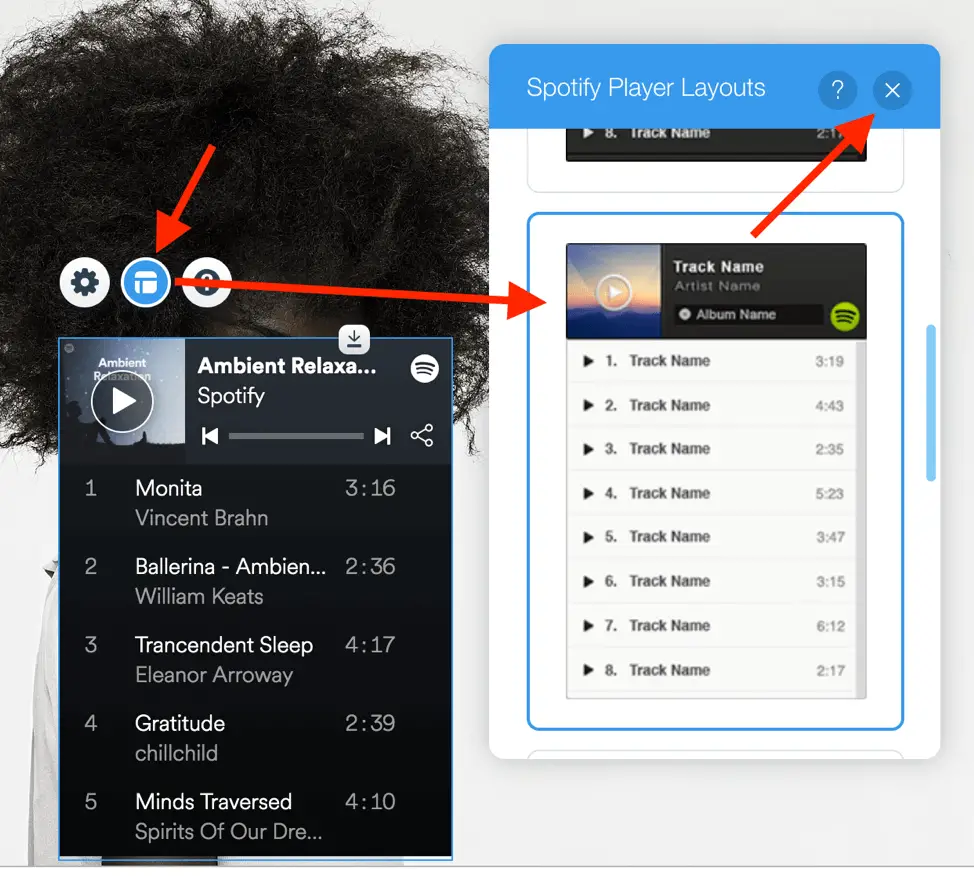 Click “Layout” icon -> Select layout -> Close the menu
Click “Layout” icon -> Select layout -> Close the menu
Conclusion
Adding Spotify to Wix site is very simple. Just a few steps and you have a fully function Spotify player on your Wix site. I highly recommend it if you are music producers.
Let me know in the comment below if you experience any problem. Happy to help!