What is Wix database?
To make it simple, you should think about Wix database and its components just like an Excel file you create everyday at work.
Wix database components include “Collection”, “Collection Field”, and “Dataset”. Those terms sound like alien language to you. But no worry! They are just different names for similar things in Excel you have known for ages.
Imagine your Wix database is an Excel file. A sheet in your Excel file is a “collection”. A column in your Excel sheet is a “collection field”. And each row in your Excel sheet is a “dataset”. Pretty easy to understand.
Any database organized in this manner is called a relational database. And Wix database is a relational database. Most small businesses use relational databases.
Model your business in Wix database
However, unlike your Excel your Wix database can do a lot more. This advantage is a blessing and a curse. It’s a curse because after a while your database grows so big and so complex that you can hardly manage it.
The best advice is to keep your Wix database simple. Each database should have a clear single purpose. Each collection is an object to serve that purpose.
For example, you build a Wix database to keep track of the students in a school. You create one collection to hold a list of the students. Each row (dataset) in the student collection represents a student.
You want to track specifically the student names, the student ages. Then you have two columns (collection fields): “Name” and “Age”.
On the day of school opening, you have the first student named “Andrew”. His age is 12. You enter his information into your brilliantly designed database. You enter “Andrew” into Name column. On the same row, you enter “12” into Age column.
One student per row. And each column on that row represents a piece of information related to that student.
Wix database limitation
As your online business grows, your Wix website grows, and so does your Wix database. Suddenly you wonder, “what are the limitations of Wix database?”.
The good news is that your Wix database can have unlimited amount of datasets. In simple English, there is no size limitation on your Wix database.
But it does have some limitations in other areas.
Import and Export data limitation
Even though there is no size limitation, there are limitations on how many rows you can import to Wix or export from Wix at a time. After researching, I can say that number is about 10,000 rows. Plenty!
If you have an excel file with 20,000 rows, and you want them to be in Wix database, you must break the file into two files. Each file has 10,000 rows. Then you are able to import the files to Wix database.
Subscription limitation
The more rows and collections you have, the more memory you need. The size of your website memory is limited by your Wix subscription. For example, you only have 500 MB of memory when you use the Free version. But if you are willing to pay for subscription, you can have up to 50 GB of memory.
Steps to create a Wix database for your Wix site
Enough of the boring theory. Let’s have some fun. We will work on a mini project: create a simple collection in Wix database.
- Step 1: Create a new site
- Step 2: Add a database
- Step 3: Create a collection
- Step 4: Create columns (Collection Fields)
- Step 5: Create data (or Dataset)
Step 1 – Create a new site
We need a new site for this exercise. You login and create a new site. You can choose whatever template. It doesn’t matter. Then “Add Page” in “Menus & Pages” Button.
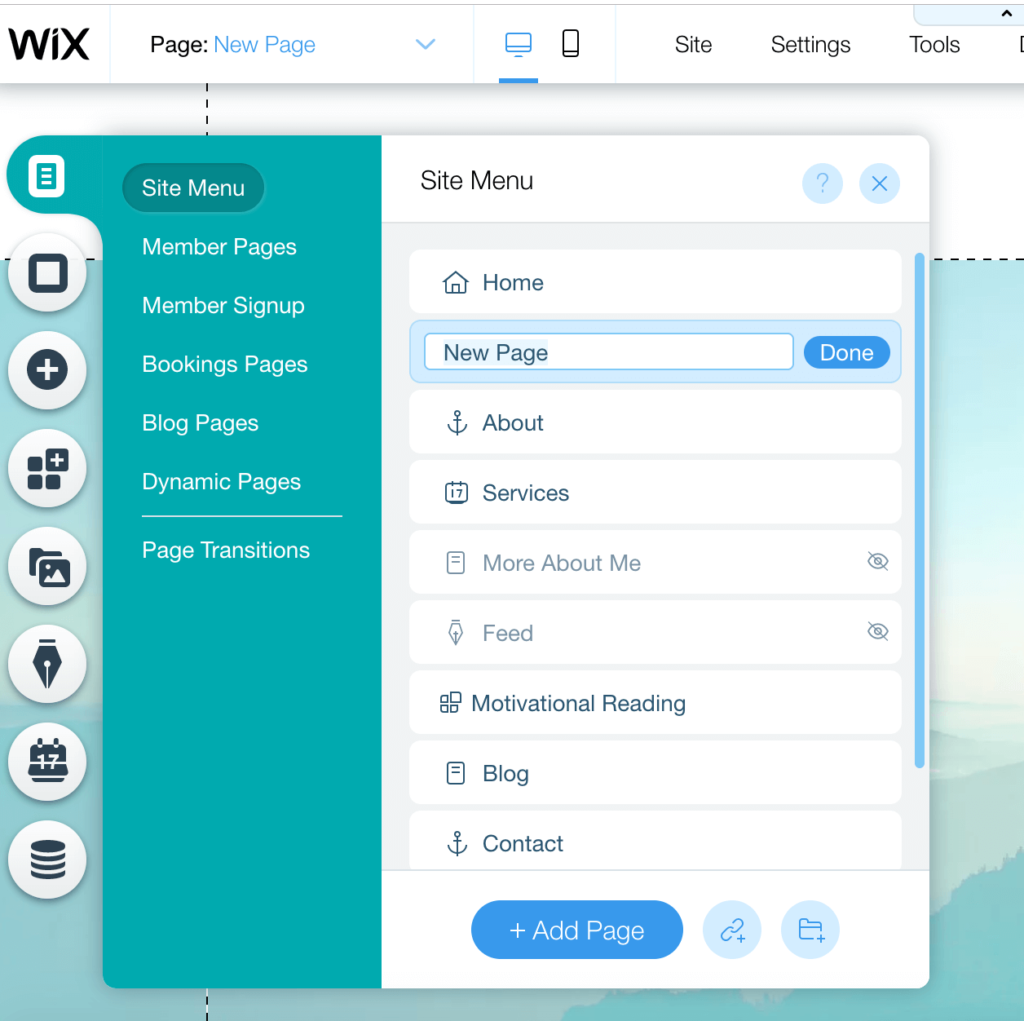
Step 2 – Add a database
Click on “Add” button. Select “Database” on the list. Then hit “Add to Site” button.
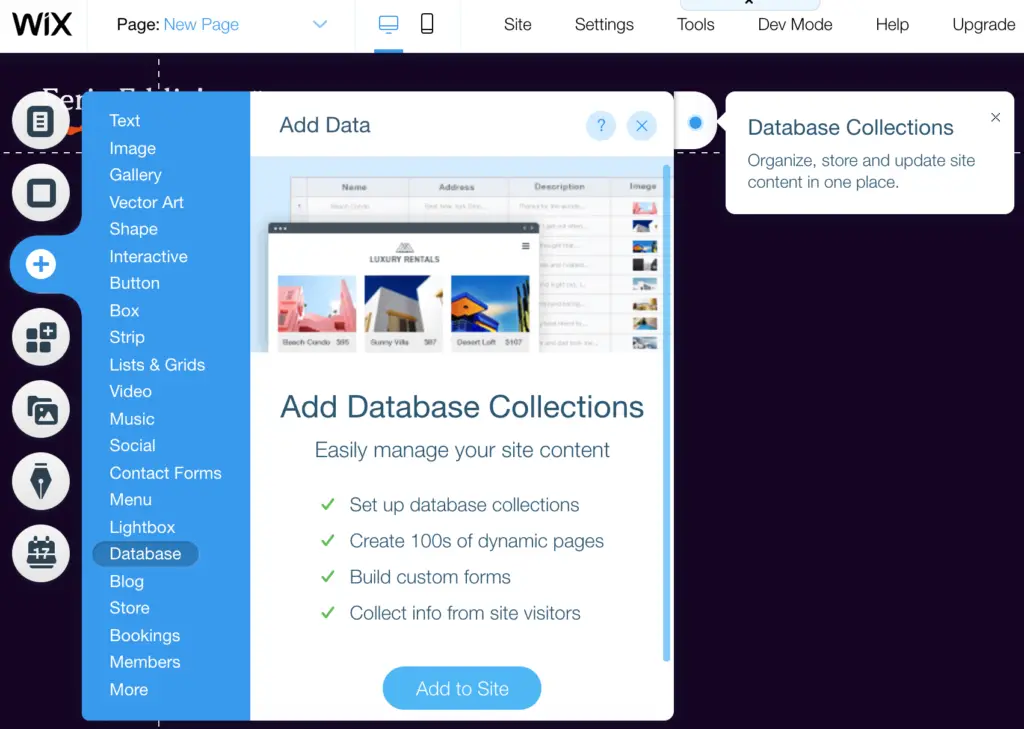
You will see the database icon appear. That means the database is activated.

Step 3 – Create a collection
We are going to create a simple student collection. It holds a list of students. We are only interested in the student name and age.
So let’s hit that “Create New Collection” button. Select “Start from Scratch” option. Name it “Students”. Hit “Create Collection”.
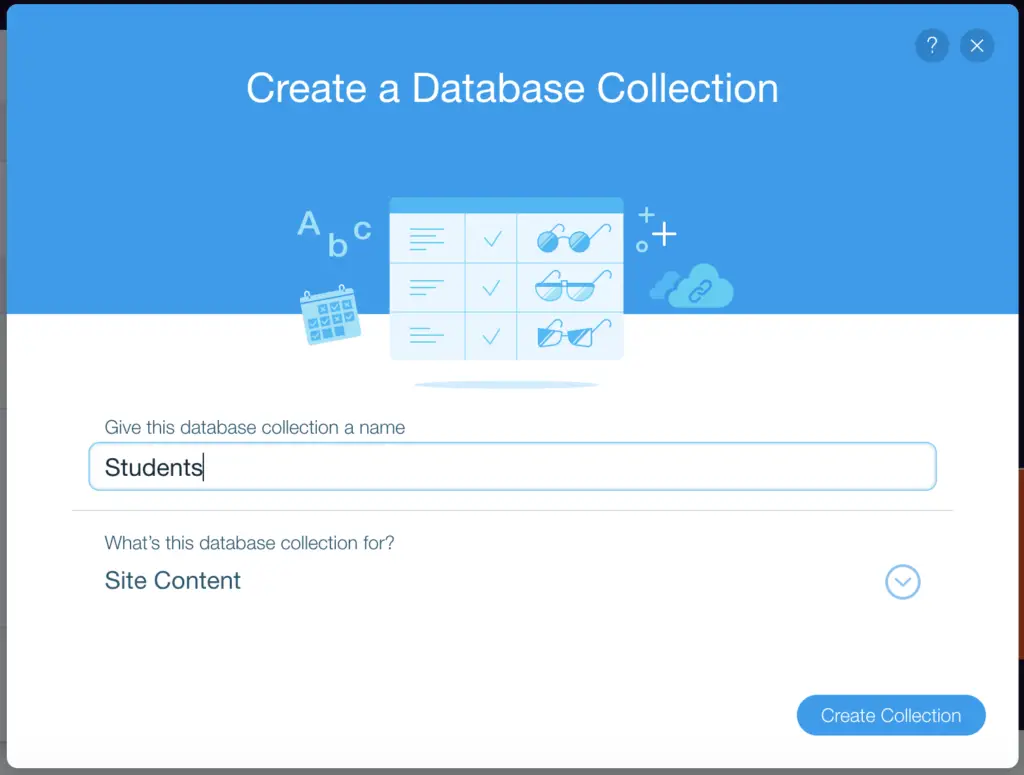
Step 4 – Create columns (Collection Fields)
Click on the “+” button on column.
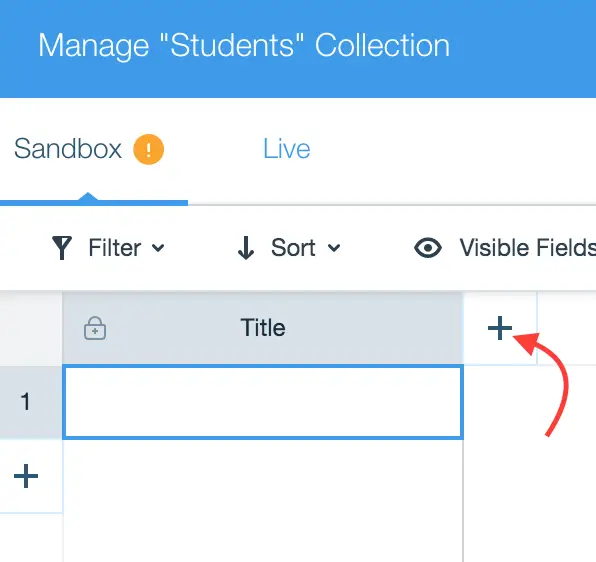
Wix asks you to enter “Field Name” and “Field Type”. We need a name column. Therefore, the field name is “Name”. The default “Text” in field type is perfect for a name value.
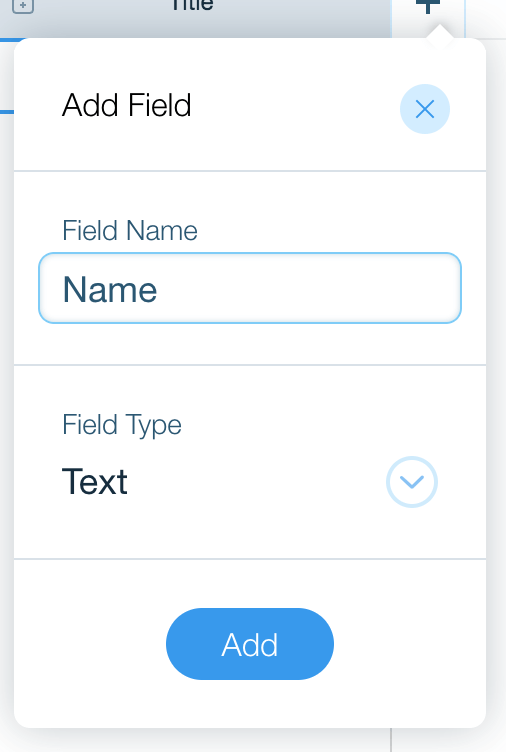
Similarly, add another field for age. Let’s name it “Age”, and select “Number” for the field type. Hit “Add” button.
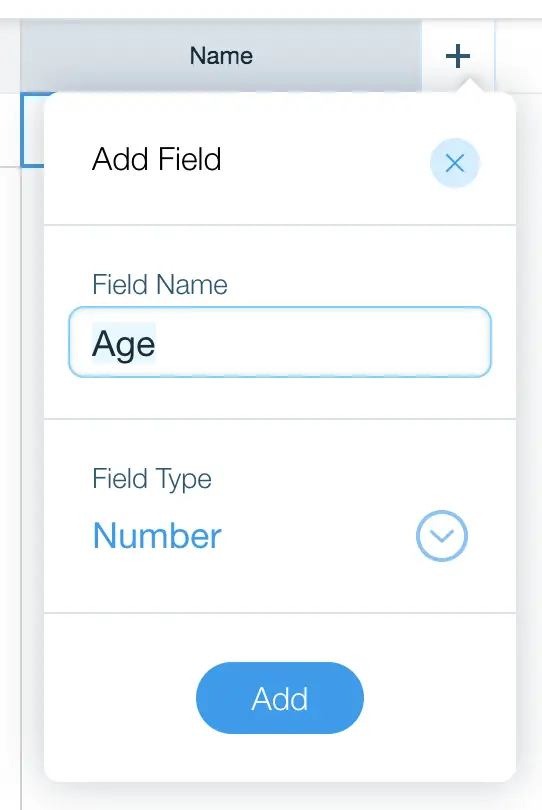
Step 5: Create data (or Dataset)
In the previous step, you completed the structure of your data. Specifically, your collection is now able to record the student names and their ages.

Every time you get a new student, you enter their info to your collection. Let’s add two students to your collection. The first is Andrew, age 12. And the second is Luca, age 15.
You click the “+” button to insert a row. Then enter the names and ages as below.
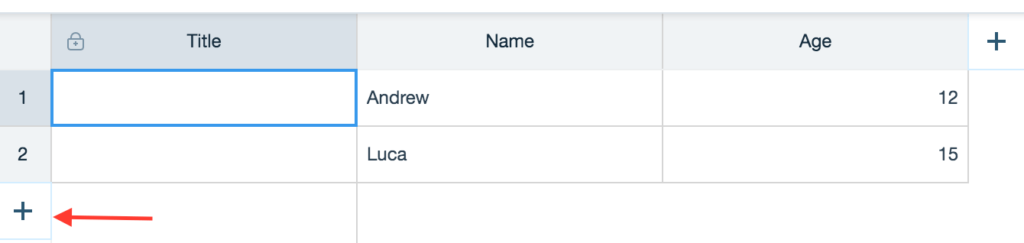
“Oh look! I have a column “Title”. I didn’t create it. What is it for?” You may ask.
I will answer. Remember those good old days you walked around your college campus with your student id? Your student id was just bunch of meaningless numbers. But it helps your school to identify you.
The bottom line is that “Title” column plays the same role as your student id. It helps the system precisely identify a student in your collection of a thousand students.
But why not use name and age? It’s a bad idea because two different students may have the same name and the same age. So go ahead and assign each student an ID.

Conclusion
Collection is the core of Wix database. As your website grows, you will need more collections to hold the data. And the size of your collections also grow.
Now you know the basis. If tomorrow you want to create a new collection, you can do it in a heart beat. The next step is to connect your collections with your website. I will show you how in the next post. Watch out for it.