How to Add SoundCloud player to your Wix site
When you are a musician, very likely that you have uploaded your music to popular music cloud like SoundCloud.
If your answer is “YES”, you don’t have to re-upload your music again to your Wix site. Instead, you add SoundCloud player to your site and let it play your music from SoundCloud.
How do you find your SoundCloud URL?
What is the SoundCloud URL?
There are millions of songs and thousands of musicians on SoundCloud. SoundCloud needs a way to find you and your music quickly. Therefore, it invented the URL.
Simply put, the URL is like the address to your music on SoundCloud.
Before SoundCloud player is able to play your music, you must config it with your music URL. The steps to get URL on SoundCloud are below
- Log in to your SoundCloud account
- Click a song or a playlist you want to play on your Wix site
- Click the “Share” button
- Copy the link at the bottom of the pop-up window
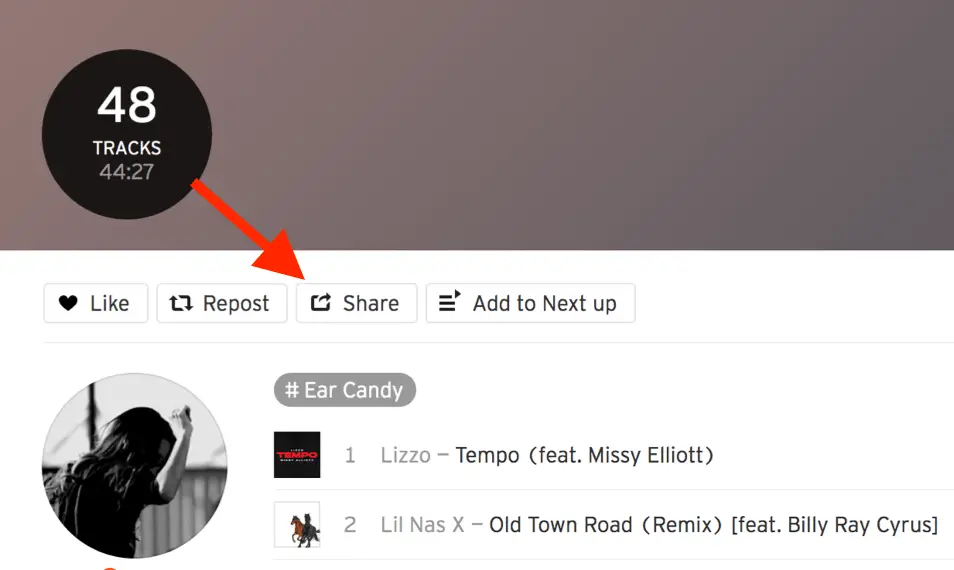 Click on the Song, Playlist -> Click “Share” button
Click on the Song, Playlist -> Click “Share” button
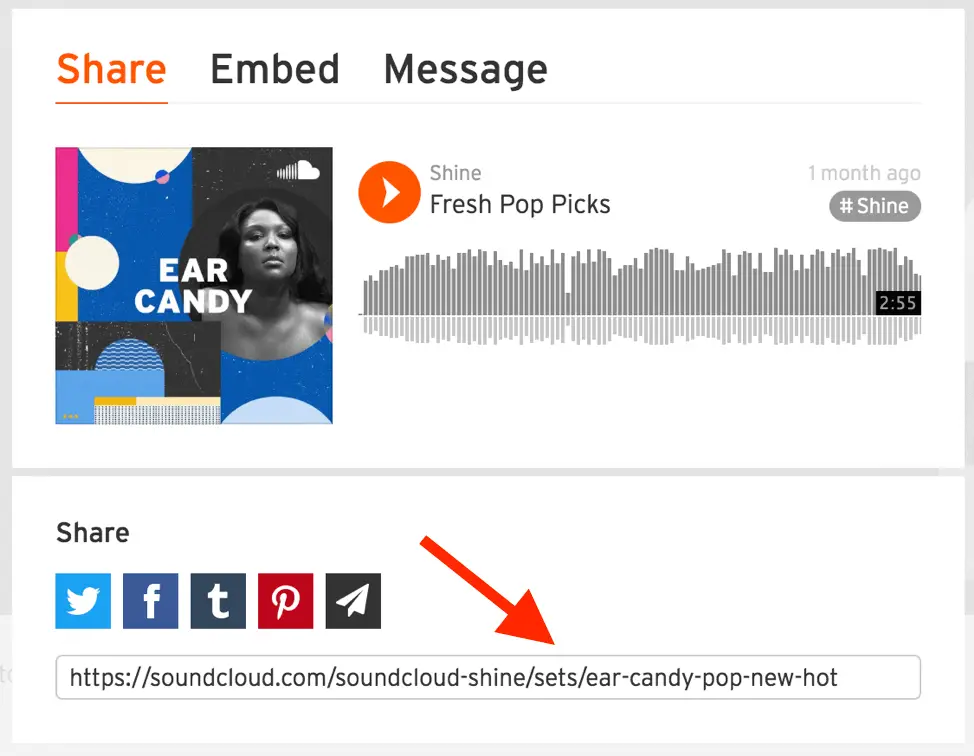 Copy the link at the bottom
Copy the link at the bottom
Add SoundCloud Player to Wix Site
The next step is to add SoundCloud player to your Wix Site.
- Click the “Add” icon on the left-hand menu
- Click “Music” on the blue background list
- Scroll down the “Add Music” list until you see “SoundCloud Player”
- Click on the picture of “SoundCloud Player”
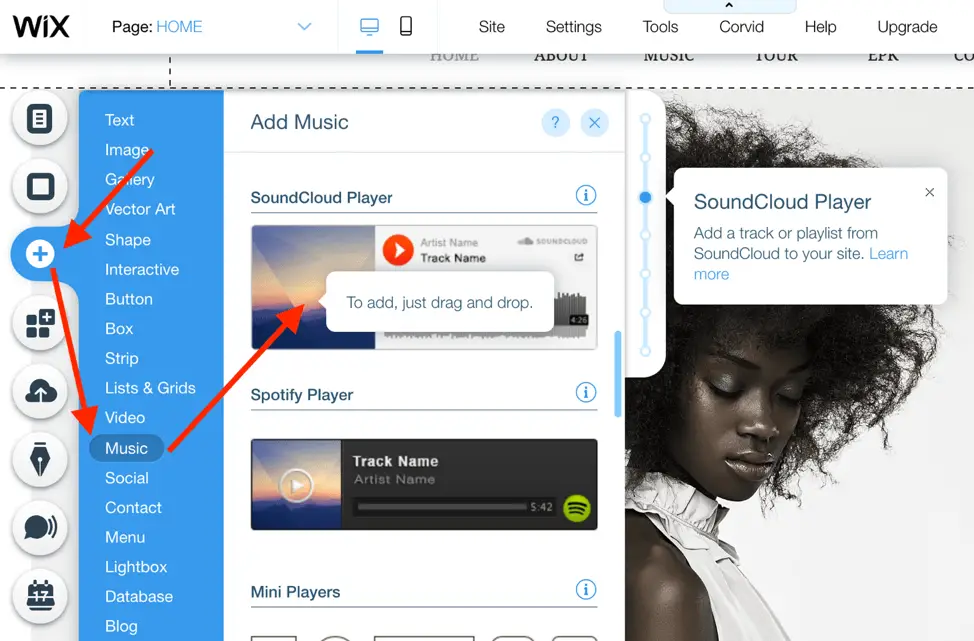 Click “Add” icon -> Click “Music” -> Click “SoundCloud Player”
Click “Add” icon -> Click “Music” -> Click “SoundCloud Player”
SoundCloud Player Settings
Your player must find your music from SoundCloud before it can play. You help your player by adding the URL to its settings.
- Click “Settings” button
- Paste or type the link under “Add any URL orembed code”
- Click “Confirm”
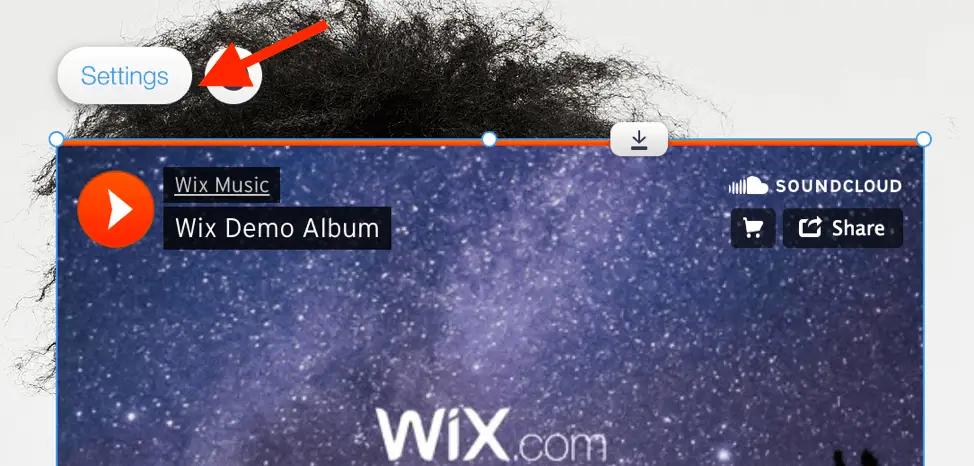 Click “Settings” button
Click “Settings” button
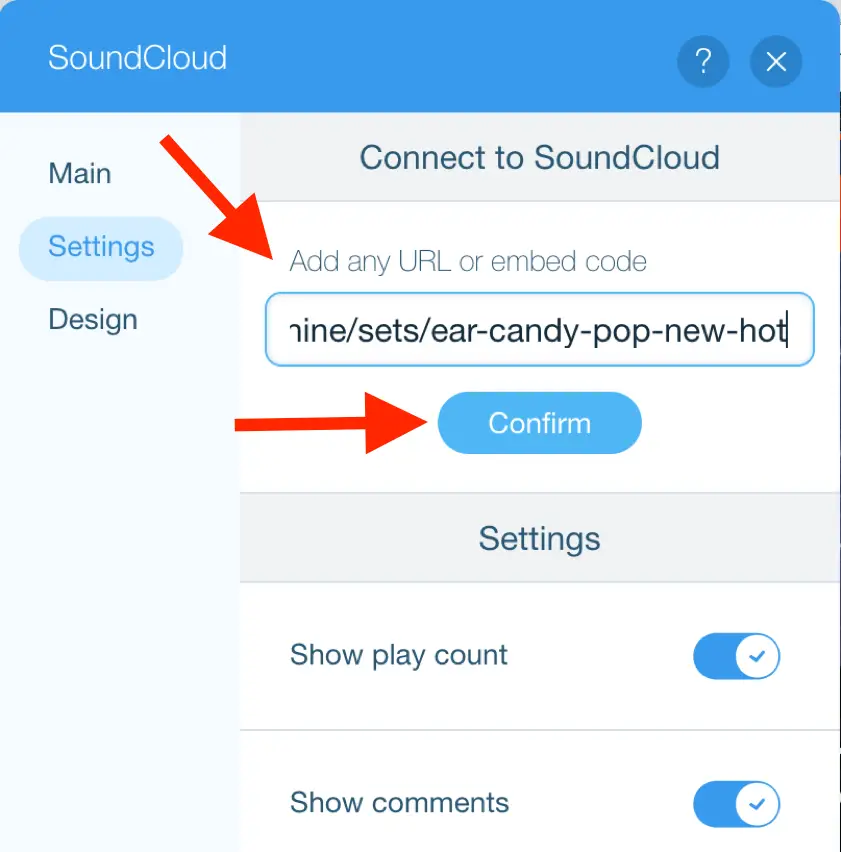 Paste the URL -> Then “Confirm”
Paste the URL -> Then “Confirm”
Change SoundCloud Player Look
And if you dislike the default look of SoundCloud player just like me, you have the option to switch to a new look in the settings. The steps below show you how.
- Click “Settings” button
- Click “Design” on the right-hand side list
- Click on a different design on the right
- Close the settings window
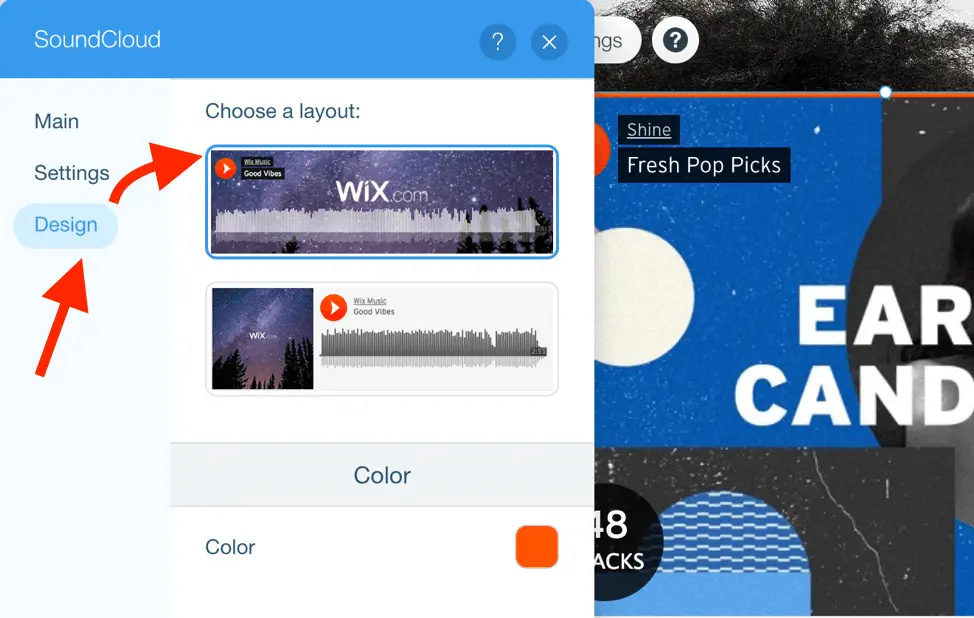 Click “Design” -> Then Choose a layout
Click “Design” -> Then Choose a layout
How to enable SoundCloud auto-play?
Be aware that the auto-play functionality won’t work on mobile devices.
Mobile devices use data to download music. And data costs money. Therefore, mobile devices avoid downloading music without the users’ action. That means no music until the users hit the “Play” button.
But auto-play can work on laptop and desktop computers. If you still want it for laptop and desktop users, follow the below instruction.
Enable Automatic Play on SoundCloud
The auto-play setting is not on the Wix SoundCloud player. You find the setting on SoundCloud. Therefore, you must go back to your SoundCloud account and enable Automatic Play.
- Log in to your SoundCloud account
- Click a song or a playlist you want to play on your Wix site
- Click the “Share” button
- Click the “Embed” tab
- Check the box “Enable automatic play”
- Copy the text under the “Code”
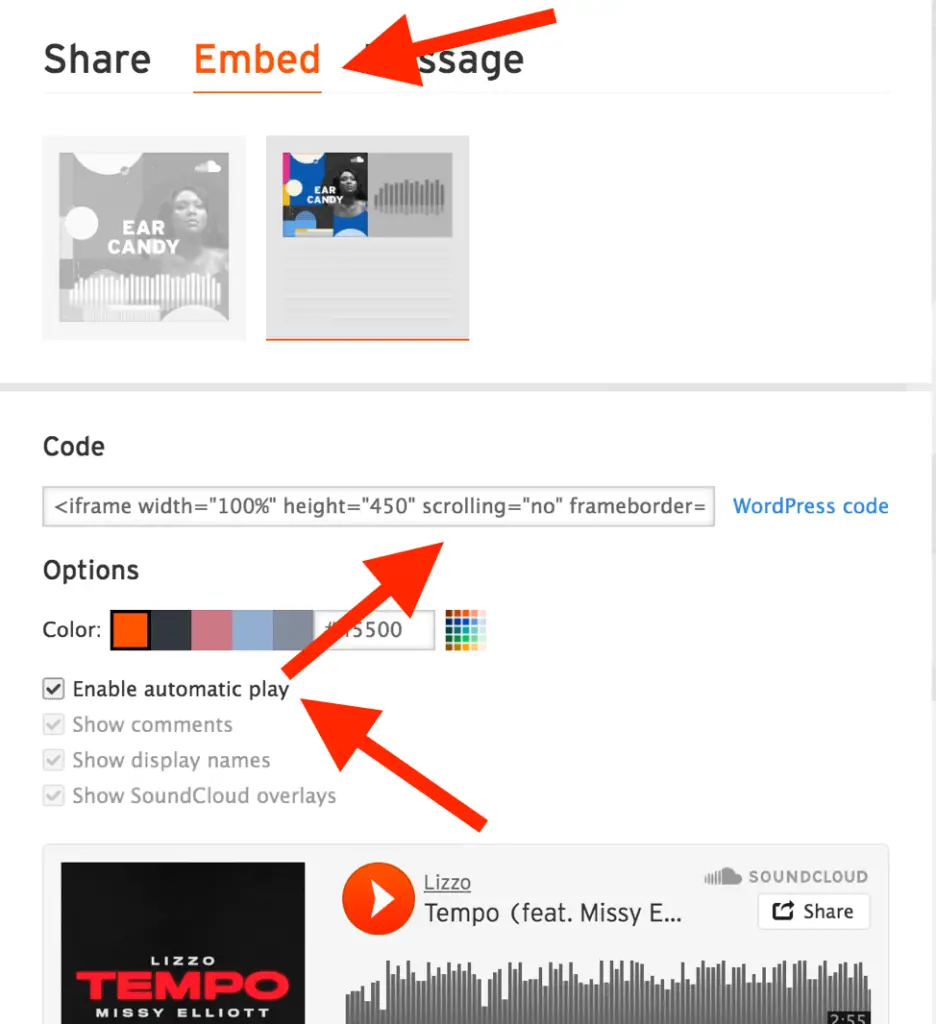 Click “Embed” -> Enable automatic play -> Copy code
Click “Embed” -> Enable automatic play -> Copy code
Now you update your Wix SoundCloud player with the new “Code”
- Return to your Wix site
- Click “Settings” button of your SoundCloud player
- Paste the code under “Add any URL or embed code”
- Click “Confirm”
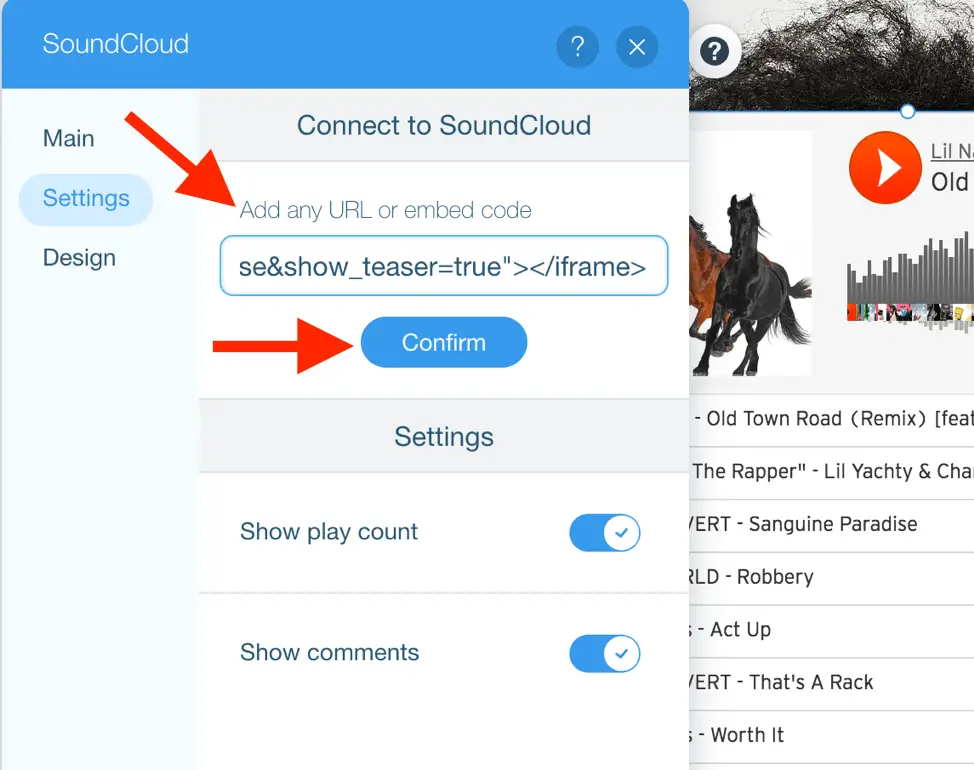 Paste the code -> Then “Confirm”
Paste the code -> Then “Confirm”
Trouble Shooting
My client changed his mind. He no longer wanted the “automatic play” function. But his Wix SoundCloud player could not stop auto-playing.
If you run into the same problem as my client, you can use the following fix.
Delete the SoundCloud player from your Wix site. Then add the SoundCloud player back. But this time you use the URL instead of code.
Conclusion
Wix makes it so easy to add SoundCloud to your site. I highly recommend Wix if you are looking for an easy-to-use website builder tool.
Anyways, let me know in the comment below if you have any question. Happy to help!